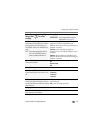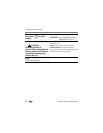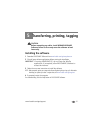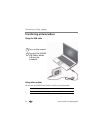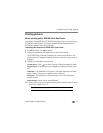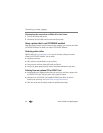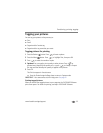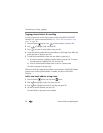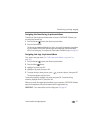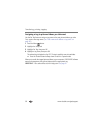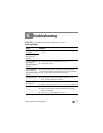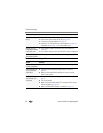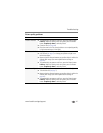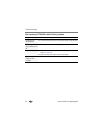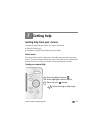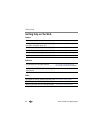Transferring, printing, tagging
www.kodak.com/go/support
37
Assigning the favorite tag to pictures/videos
To make your favorite pictures/videos easier to locate in EASYSHARE Software, you
can assign the favorite tag.
1 Press the Review button, then locate a picture/video.
2 Press the Share button.
The favorite tag appears with the picture. When you transfer the tagged pictures/videos
to your computer, EASYSHARE Software opens and categorizes your pictures/videos
with a 5-star rating tag. (To configure the Share button in different ways, see page 29.)
Assigning text tags to pictures/videos
First, create a new tag name. (See “Add a new email address or tag name” on
page 36.)
1 Press the Review button, then locate a picture/video.
2 Press the Menu button.
3 Highlight Tag, then press OK.
4 Highlight a tag name, then press OK.
5 To assign the tag to other pictures, press to locate a picture, then press OK.
The tag name appears with the picture.
To remove a selection, highlight a tag name and press OK. To remove all tag
selections, highlight Clear All, then press OK.
When you transfer the tagged pictures/videos to your computer, EASYSHARE Software
opens and categorizes your pictures/videos with the appropriate tag.
IMPORTANT:
Your camera offers a built-in Help system. See page 43.