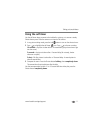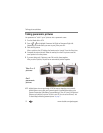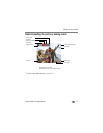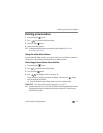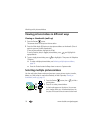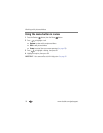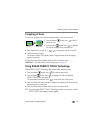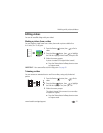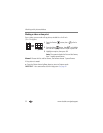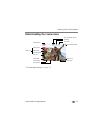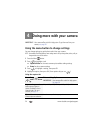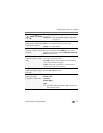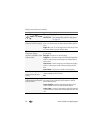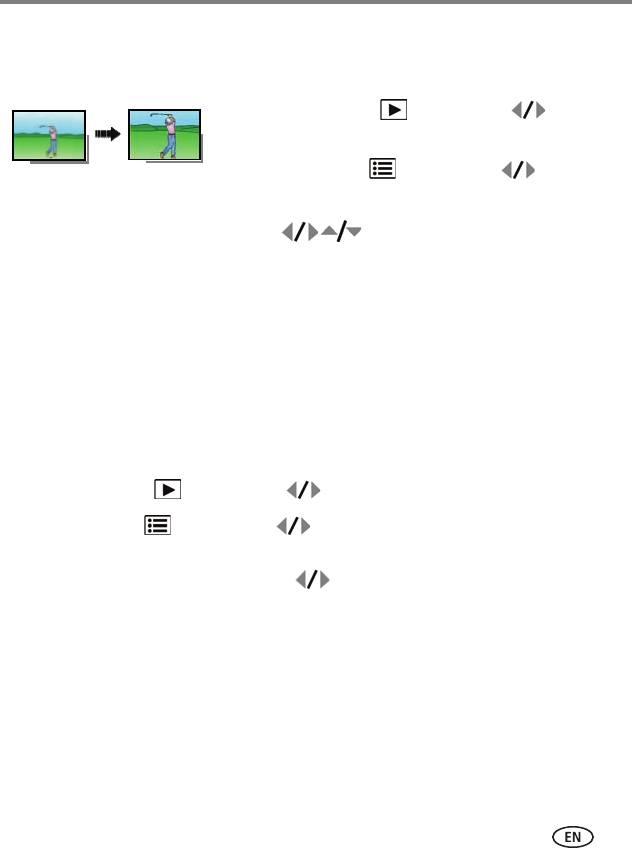
Working with pictures/videos
www.kodak.com/go/support
19
Cropping pictures
You can crop a picture so that only the desired portion of the picture remains.
1 Press the Review button, then to find a
picture to crop.
2 Press the Menu button, then to highlight
the Edit tab. Highlight Crop, then press OK.
3 Press Telephoto (T) to zoom in, or to move the crop box. Press OK.
4 Follow the screen prompts.
The picture is cropped. (The original is saved.) Cropped pictures cannot be cropped
again on the camera.
■ Press the Shutter button halfway down to return to Capture mode.
IMPORTANT:
Your camera offers a built-in Help system. See page 38.
Using KODAK PERFECT TOUCH Technology
KODAK PERFECT TOUCH Technology helps ensure better, brighter pictures.
1 Press the Review button, then for previous/next picture.
2 Press the Menu button, then to highlight the Edit tab. Highlight
PERFECT TOUCH Tech, then press OK.
The enhancement is previewed. Press to view other parts of the picture.
3 Press OK. Follow the screen prompts to replace the original picture or to save the
enhanced picture as a new one.
■ Press the Shutter button halfway down to return to Capture mode.
NOTE:
You cannot apply PERFECT TOUCH Technology to videos or to pictures to which
PERFECT TOUCH Technology is already applied.
Picture
Cropped picture