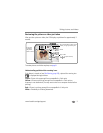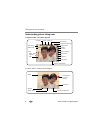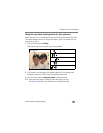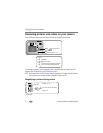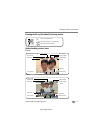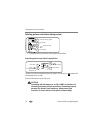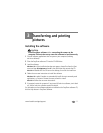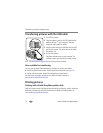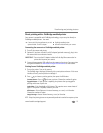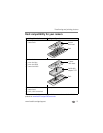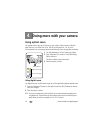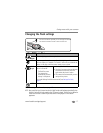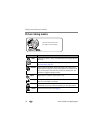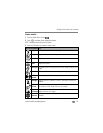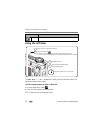Transferring and printing pictures
www.kodak.com/go/support
13
Direct printing with a PictBridge enabled printer
Your camera is compatible with PictBridge technology, so you can print directly to
PictBridge enabled printers. You need:
Connecting the camera to a PictBridge enabled printer
1 Turn off the camera and printer.
2 Optional: If you have a Kodak 3-volt AC adapter (optional accessory), plug it into
the camera and into an electrical outlet.
IMPORTANT:
Do not use the AC adapter included with the EasyShare camera dock or
printer dock to power your camera.
3 Connect the appropriate USB cable from the camera to the printer. See your printer
user guide for details or
www.kodak.com/go/c360accessories to order cables.
Printing from a PictBridge enabled printer
1 Turn on the printer. Turn on the camera.
The PictBridge logo is displayed, followed by the current picture and menu. If the menu
interface turns off, press any button to redisplay it.
2 Press to choose a printing option, then press the OK button.
Current Picture—Press to choose a picture. Choose the number of copies.
Tagged Pictures—If your printer is capable, print pictures that you tagged for
printing and choose a print size.
Index Print—Print thumbnails of all pictures. This requires one or more sheets of
paper. If the printer is capable, choose a print size.
All Pictures—Print all pictures in internal memory, on a card, or in Favorites.
Choose the number of copies.
Image Storage—Access internal memory, a card, or Favorites.
NOTE: During direct printing, pictures are not permanently transferred or saved to the computer or printer.
■ Camera with fully charged batteries, or with
optional Kodak 3-volt AC adapter
■ PictBridge enabled printer
■ USB cable included with your camera