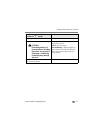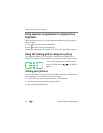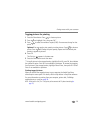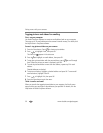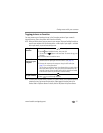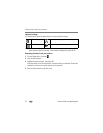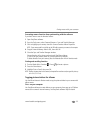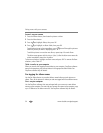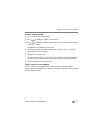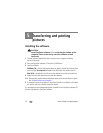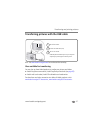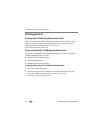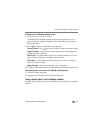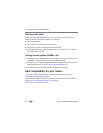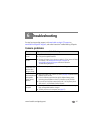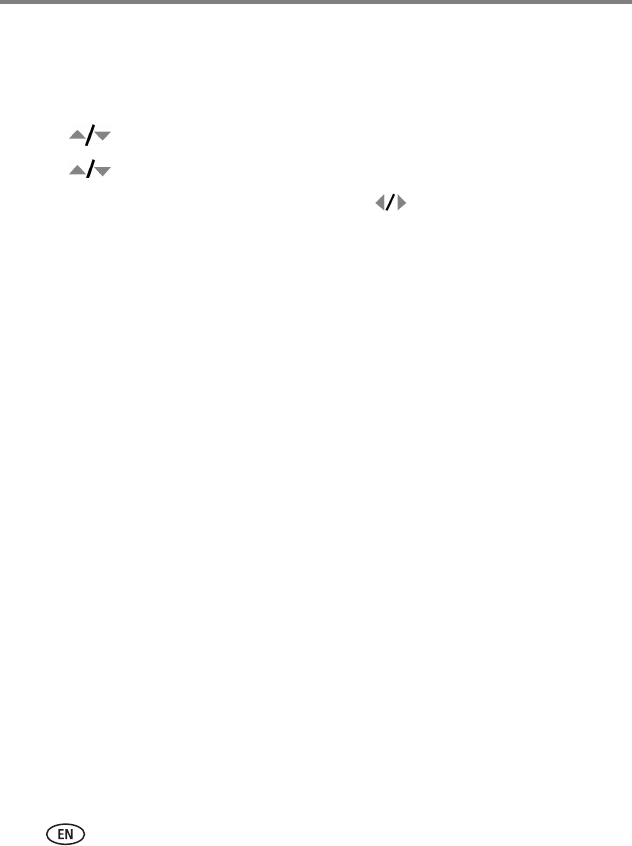
34 www.kodak.com/go/support
Doing more with your camera
Second—on your camera
1 Press the Review button, then locate the picture or video.
2 Press the Menu button.
3 Press to highlight Album, then press OK.
4 Press to highlight an album folder, then press OK.
To add other pictures to the same album, press to scroll through the pictures.
When the picture you want is displayed, press OK.
To add the pictures to more than one album, repeat step 4 for each album.
The album name appears with the picture. A plus (+) after the album name means the
picture was added to more than one album.
To remove a selection, highlight an album name and press OK. To remove all album
selections, select Clear All.
Third—transfer to your computer
When you transfer the tagged pictures/videos to your computer, EasyShare software
opens and categorizes your pictures/videos in the appropriate album folder. See
EasyShare software Help for details.
Pre-tagging for album names
Use the Set Album feature to pre-select album names before you take pictures or
videos. Then, all the pictures or videos you take are tagged with those album names.
First—on your computer
Use the EasyShare software that was packaged with your camera to create album
names on your computer. The next time you connect the camera to the computer, copy
up to 32 albums to the album name list. See EasyShare software Help for details.