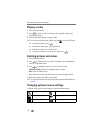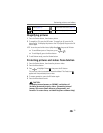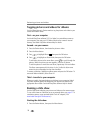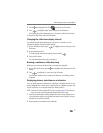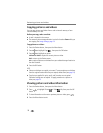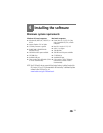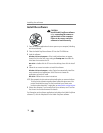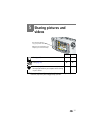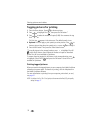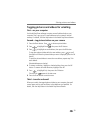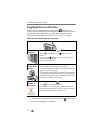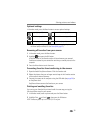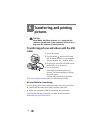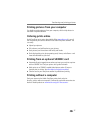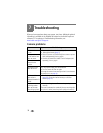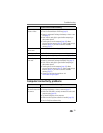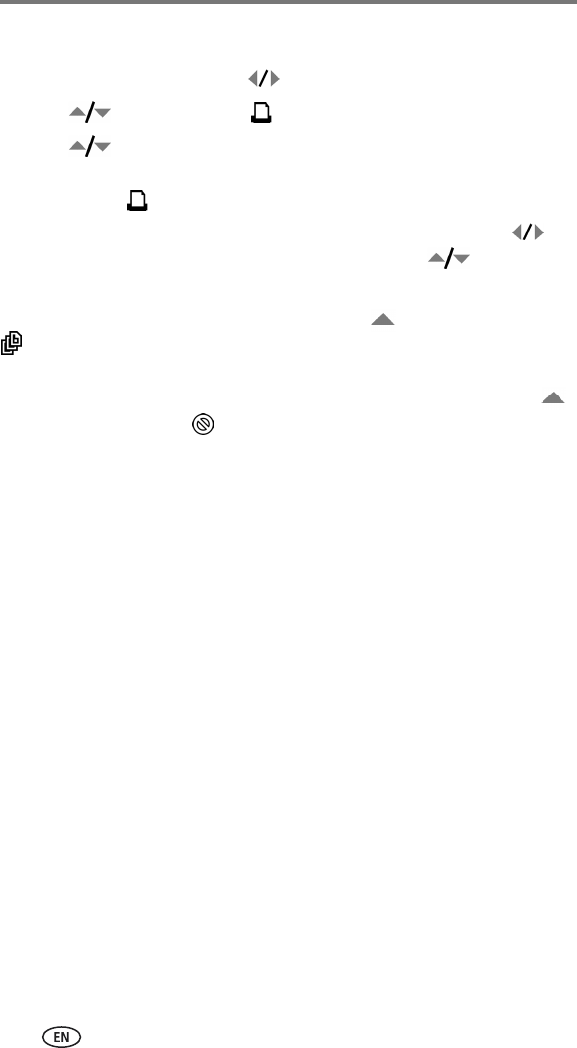
Sharing pictures and videos
32
Tagging pictures for printing
1 Press the Share button. Press to locate a picture.
2 Press to highlight Print , then press the OK button.*
3 Press to select the number of copies (0-99). Zero removes the tag
for that picture.
The Print icon appears in the status area. The default quantity is one.
4Optional: You can apply a print quantity to other pictures. Press to
locate a picture. Keep the print quantity as is, or press to change it.
5 Press the OK button. Then press the Share button to exit.
* To tag all pictures in the storage location, press to highlight Print All
, press the OK button, then indicate the number of copies as described
above. Print All is not available in Quickview.
To remove the print tagging for all pictures in the storage location, press
to highlight Cancel Prints , then press the OK button. Cancel Prints is not
available in Quickview.
Printing tagged pictures
When you transfer the tagged pictures to your computer, the Kodak EasyShare
software print screen opens. For details on printing, click the Help button in
the Kodak EasyShare software.
For more information on printing from your computer, printer dock, or card,
see page 37.
NOTE: For the best 4 x 6 in. (10 x 15 cm) prints, set the camera to the Best (3:2) print quality
setting. See page 17.