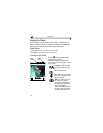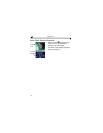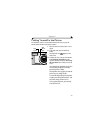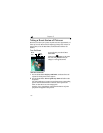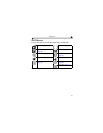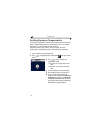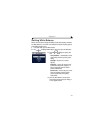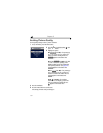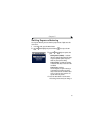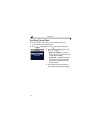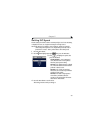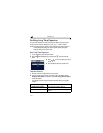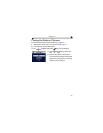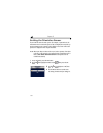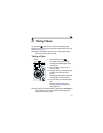30
Chapter 2
Setting Picture Quality
Use the Quality setting to select a picture resolution.
1 In any Still mode, press the Menu button.
2 Press to highlight Quality , then
press the OK button.
3 Highlight an option:
Best (3.1 MP)—for printing up
to 11 x 14 in.(28 x 36 cm); pictures are
highest resolution and largest file size.
appears in the status area.
Best (3:2) (2.8 MP)—for ideal
4 x 6 in. (10 x 15 cm) printing on the
Kodak EasyShare printer dock 6000 and
other printing solutions. (See page 68.)
appears in the status area.
Better (2.1 MP)—for printing up
to 8 x 10 in. (20 x 25 cm); pictures are
medium resolution with smaller file size.
appears in the status area.
Good (1.0 MP)—for emailing,
Internet, or screen display; pictures are
lowest resolution and smallest file size.
appears in the status area.
4 Press the OK button.
5 Press the Menu button to exit the menu.
This setting remains until you change it.