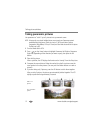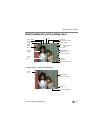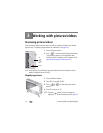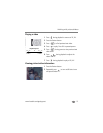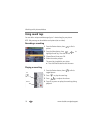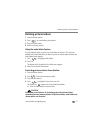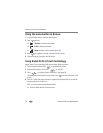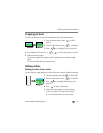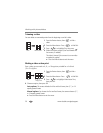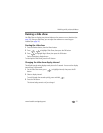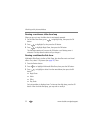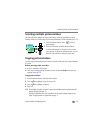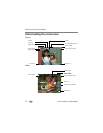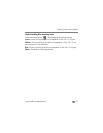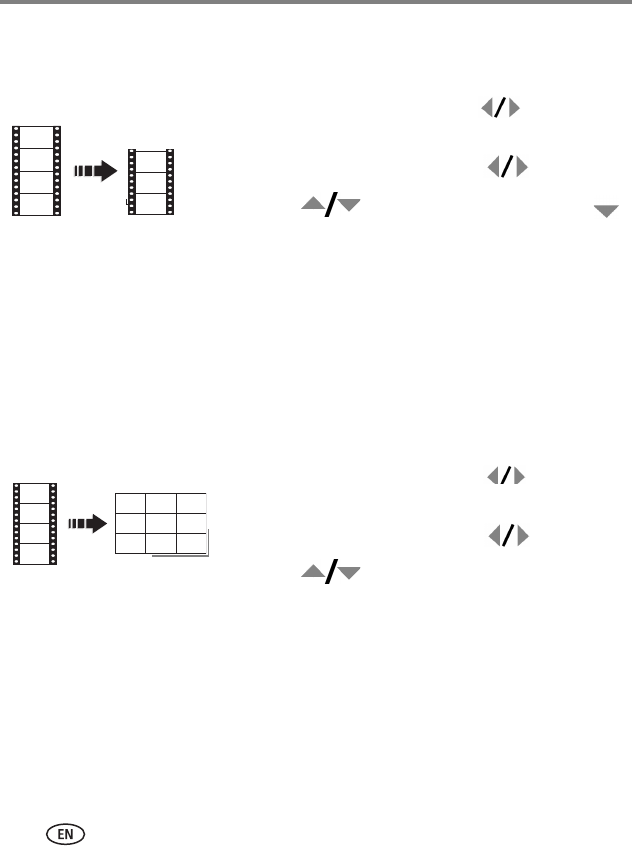
20 www.kodak.com/go/support
Working with pictures/videos
Trimming a video
You can delete an unwanted portion from the beginning or end of a video.
1 Press the Review button, then to find a
video.
2 Press the Menu button. Press to find Edit.
3 Press to highlight Trim, then press .
4 Follow the screen prompts. (Use fast-forward and
fast-reverse, if needed.)
The video is trimmed. (You can save it as a new video
or replace the original.)
■ Press the Menu button to exit the menu.
Making a video action print
From a video, you can make a 4-, 9-, or 16-up picture, suitable for a 4 x 6-inch
(10 x 15 cm) print.
1 Press the Review button, then to find a
video.
2 Press the Menu button. Press to find Edit.
3 Press to highlight Video Action Print,
then press OK.
4 Choose an option, then press OK.
Auto options: The camera includes the first and last frames, then 2, 7, or 14
equally spaced frames.
Manual options: You choose the first and last frames; the camera chooses 2, 7,
or 14 equally spaced frames.
■ Press the Menu button to exit the menu.
Video
Trimmed video
Video
4-, 9-, or
16-up picture