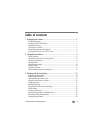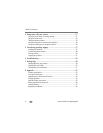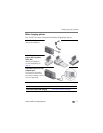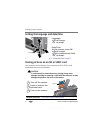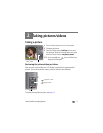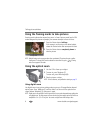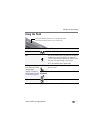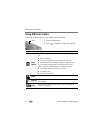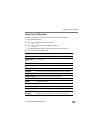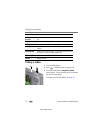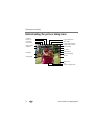6 www.kodak.com/go/support
Taking pictures/videos
Using the framing marks to take pictures
Framing marks indicate the camera focus area. In Smart Capture mode (and in SCN
modes designed for pictures of people), the camera attempts to focus on faces.
1 Press the Shutter button halfway.
If the camera is not focusing on the desired subject,
release the Shutter button and recompose the scene.
2 Press the Shutter button completely down to
take the picture.
NOTE: Multiple framing marks may appear when faces are detected. (The primary face gets a yellow
framing mark. To change focus from the selected face to another face, press .) Framing
marks do not appear in all modes.
Using the optical zoom
1 Use the LCD to frame your subject.
2 To zoom in, press Telephoto (T).
To zoom out, press Wide Angle (W).
3 Take the picture or video.
NOTE: For focus distances, see Specifications starting on page 52.
Using digital zoom
Use digital zoom in any picture-taking mode to get up to 5X magnification beyond
optical zoom. Press Telephoto (T) until the slider is at the end of the optical zoom
range. Release Telephoto (T), then press it again.
NOTE: Digital zoom is not available in Smart Capture mode. You may notice decreased image quality when
using digital zoom. The slider pauses and turns red when the picture quality reaches the limit for an
acceptable 4 x 6-in. (10 x 15 cm) print. You cannot use digital zoom while taking a video.
Framing marks