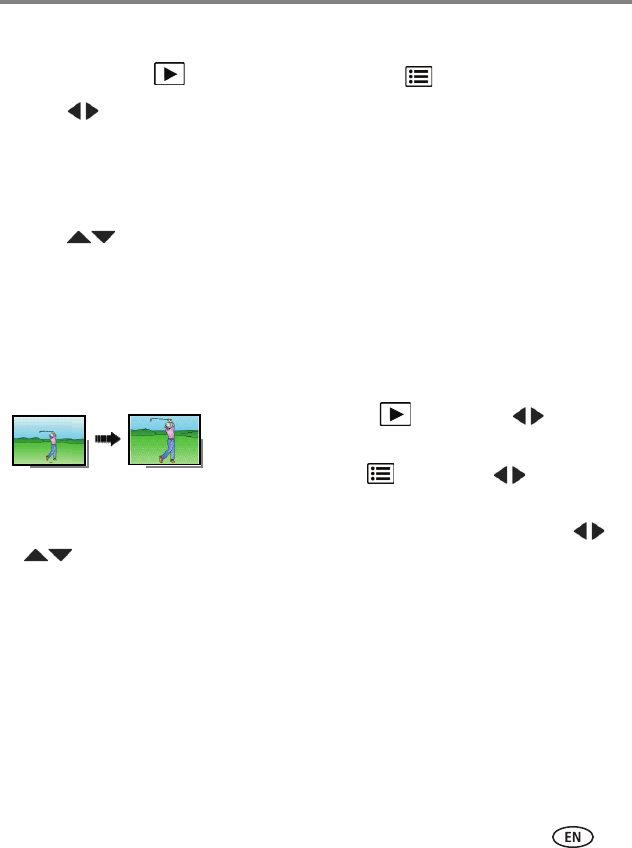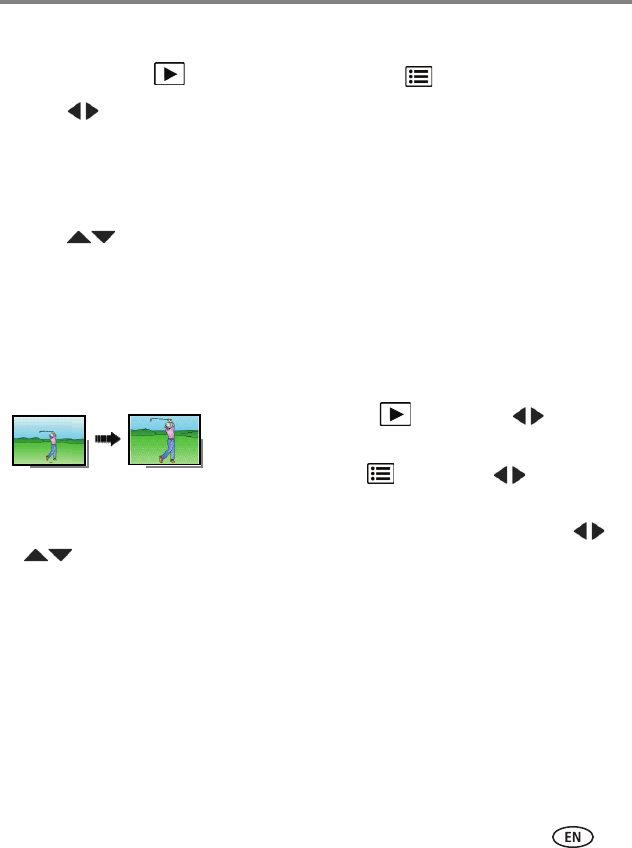
Reviewing and editing
www.kodak.com/go/support
27
Using the menu button in review
1 Press the Review button, then press the Menu button.
2 Press to choose a tab:
■ Review
■ Edit
■ Setup
3 Press to choose a setting, then press OK.
4 Choose an option, then press OK.
To access your camera’s Help system, see page 43.
Cropping pictures
You can crop a picture so that only the desired portion of the picture remains.
1 Press the Review button, then to find a
picture to crop.
2 Press the Menu button, then to choose the
Edit tab. Choose Crop, then press OK.
3 Press Telephoto (T) to shrink the crop area or Wide (W) to stretch it. Press
to move the crop box. When satisfied with the crop box, press OK.
4 Follow the screen prompts.
The picture is cropped. (The original is saved.) Cropped pictures cannot be cropped
again on the camera.
■ Press the Shutter button halfway down to return to Capture mode.
To access your camera’s Help system, see page 43.