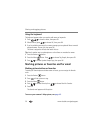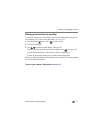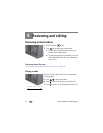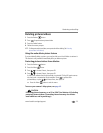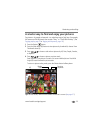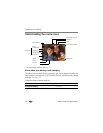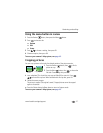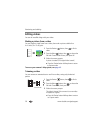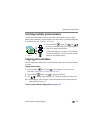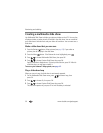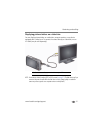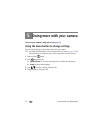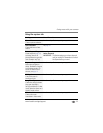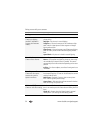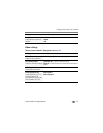28 www.kodak.com/go/support
Reviewing and editing
Editing videos
You can do incredible things with your videos.
Making a picture from a video
You can choose a single frame from a video, then make a picture suitable for a
4 x 6-inch (10 x 15 cm) print.
1 Press the Review button, then to find a
video.
2 Press the Menu button, then to choose the
Edit tab. Choose Make Picture, then press OK.
3 Follow the screen prompts.
A picture is created. (The original video is saved.)
■ Press the Shutter button halfway down to return
to Capture mode.
To access your camera’s Help system, see page 43.
Trimming a video
You can remove an unwanted start or end from a video, saving only the desired
portion.
1 Press the Review button, then to find a
video.
2 Press the Menu button, then to choose the
Edit tab. Choose Trim, then press OK.
3 Follow the screen prompts.
The video is trimmed. (You can save it as a new video
or replace the original.)
■ Press the Shutter button halfway down to return
to Capture mode.
Video
Picture
Video
Trimmed video