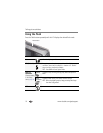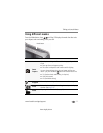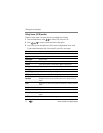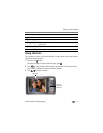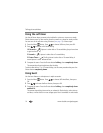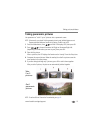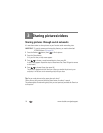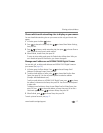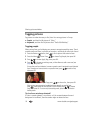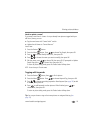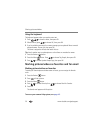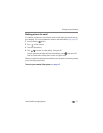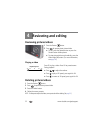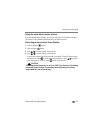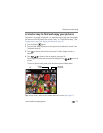18 www.kodak.com/go/support
Sharing pictures/videos
Tagging pictures
Tag pictures to make them easy to find, later. You can tag pictures in 2 ways:
■ People, and then find all pictures of “Mary.”
■ Keywords, and then find all pictures from “Dad’s 60th Birthday.”
Tagging people
When you tag faces, you’re helping your camera to recognize people by name. Then it
matches names and faces in pictures you’ve taken—
and
those you take in the future!
1 Press the Review button, then to find a picture that contains faces.
2 Press the Menu button. Press to choose Tag People, then press OK.
3 Press to choose Apply Tags, then press OK.
4 Press to choose an existing name, or New Name to add a new one (see
page 20), then press OK.
If more than one face is detected, a name or question mark is assigned to each detected
face. To resolve an incorrect name or a question mark, press to select a face,
then press OK.
5 If prompted to Update People Tags, press to choose Yes, then press OK.
Other pictures are scanned and updated with the name(s) you applied here.
Press to add names to other pictures. When finished, press to choose
Done, then press OK. To return to picture-taking mode, press the Shutter button
halfway down.
Tip: Are faces not always detected?
If a face is turned sideways, is too distant, or if the contrast between face and
background is insufficient, then the camera might not detect the face.