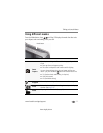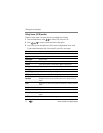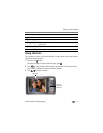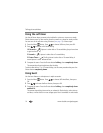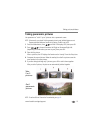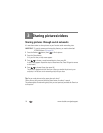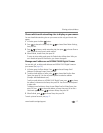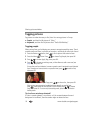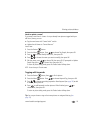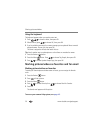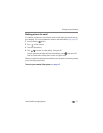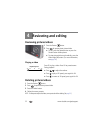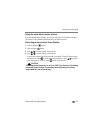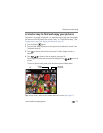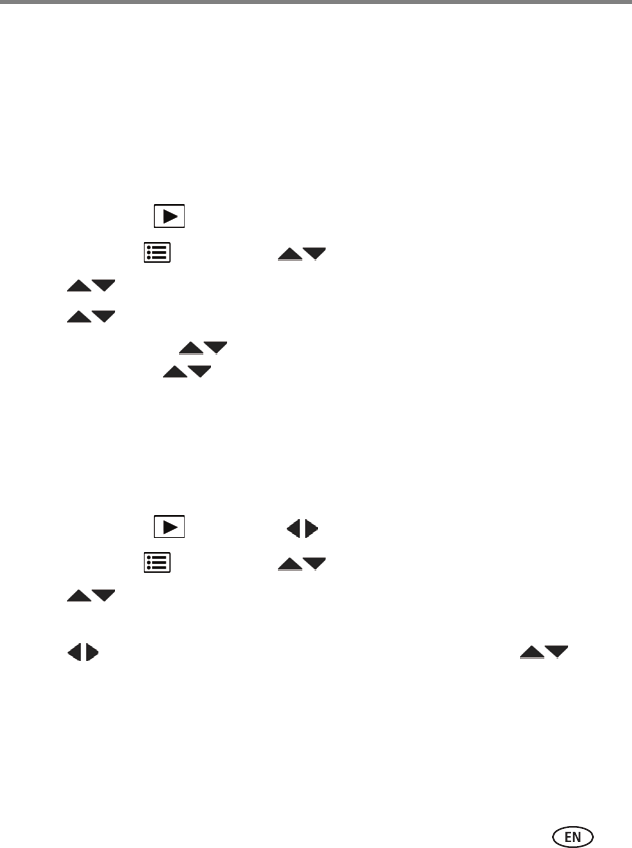
Sharing pictures/videos
www.kodak.com/go/support
19
Need to update a name?
If you meet a new friend—James—but you already have pictures tagged with your
old friend, James, you can:
■ Tag the new James with “James Smith” and/or
■ Update the old James to “James Monroe”
Here’s how:
1 Press the Review button.
2 Press the Menu button. Press to choose Tag People, then press OK.
3 Press to choose Modify Names List, then press OK.
4 Press to choose the name you want to modify, then press OK.
5 Edit the name, press to choose OK, then press OK. (If prompted to Update
People Tags, press to choose Yes, then press OK.)
To return to picture-taking mode, press the Shutter button halfway down.
NOTE: You can have up to 20 active names.
Tagging with keywords
1 Press the Review button, then to find a picture.
2 Press the Menu button. Press to choose Keyword Tag, then press OK.
3 Press to choose an existing keyword or New Keyword (see page 20) to add
a new one, then press OK.
4 Press to add keywords to other pictures. When finished, press to
choose Done, then press OK.
To return to picture-taking mode, press the Shutter button halfway down.
Tip: You can pre-choose a tag so that new pictures are assigned that tag (see
page 33).