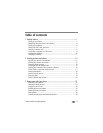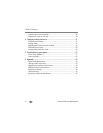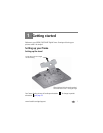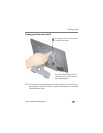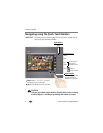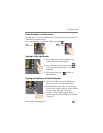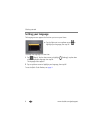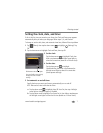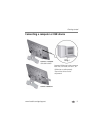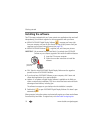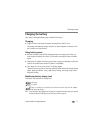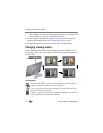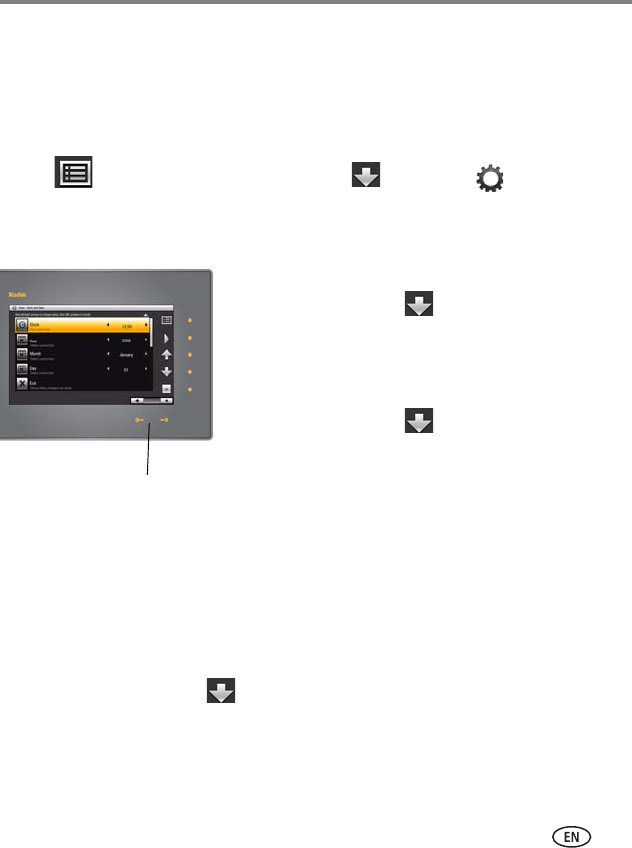
Getting started
www.kodak.com/go/support
7
Setting the clock, date, and timer
If this is the first time you turned on your frame, the Clock and Date screen appears
automatically after you select your language. Follow steps 3, 4, and 6 below.
To change or set the clock, date, and automatic timer later, follow all the steps below.
1 Tap (Menu), then tap the down arrow to highlight (Settings). Tap
OK.
2 Tap the down arrow to highlight Clock and Date, then tap OK.
3 Set the clock.
Tap the down arrow to highlight Clock, then
slide or tap between the left/right arrow lights to
select the current time (based on a 24-hour clock).
4 Set the date.
Tap the down arrow to highlight
Year/Month/Day, then slide or tap between the
left/right arrow lights to select the current date
(three separate settings).
5 Set automatic on and off times.
Specify the times you want your frame to automatically turn on and off.
NOTE: Make sure the on time is earlier than the off time.
a Tap the down arrow to highlight Auto Off Auto On, then tap a left/right
arrow light to change the option to Enabled.
b Tap the down arrow to highlight Turn Frame On At, then slide or tap between
the left/right arrow lights to select the On time (based on a 24-hour clock).
Slide between the arrow lights.
Press and hold to move quickly
through the time and date
settings.