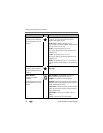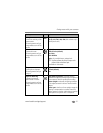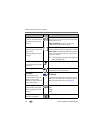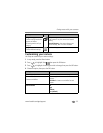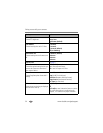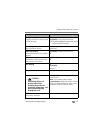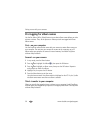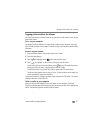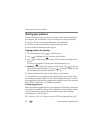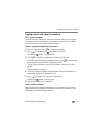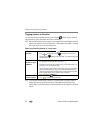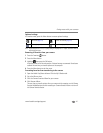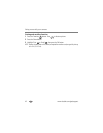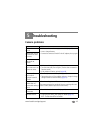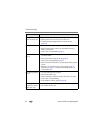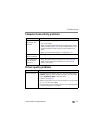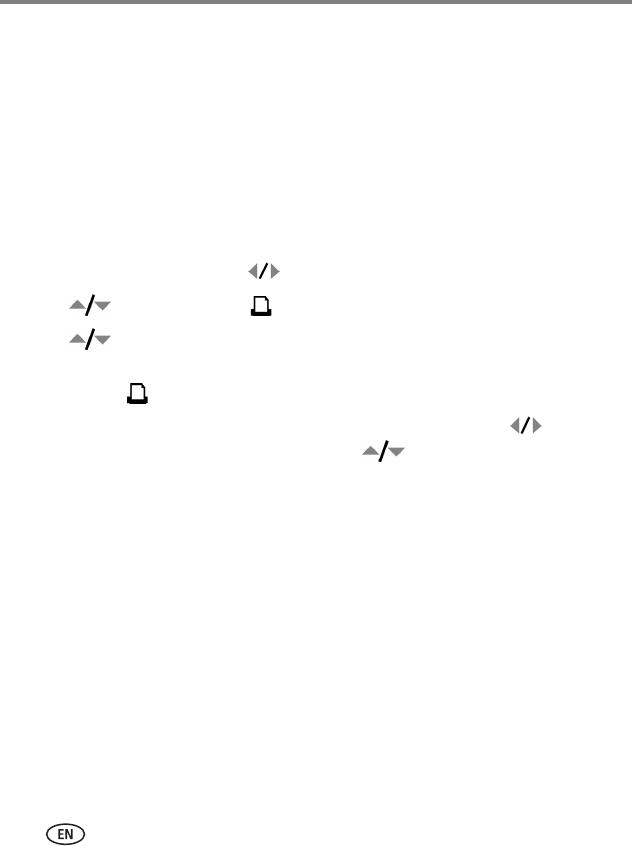
38 www.kodak.com/go/support
Doing more with your camera
Sharing your pictures
Press the Share button to tag your pictures and videos. When they are transferred to
your computer, you can share them. Press the Share button to tag pictures/videos:
■ Any time. (The most recent picture/video taken is then displayed.)
■ Just after you take a picture/video, during quickview (see page 6).
■ After pressing the Review button (see page 9).
Tagging pictures for printing
1 Press the Share button. Press to locate a picture.
2 Press to highlight Print , then press the OK button.*
3 Press to select the number of copies (0-99). Zero removes the tag for that
picture.
The Print icon appears in the status area. The default quantity is one.
4Optional: You can apply a print quantity to other pictures. Press to locate a
picture. Keep the print quantity as is, or press to change it. Repeat this step
until the desired print quantity is applied to the pictures.
5 Press the OK button. Then press the Share button to exit the menu.
* To tag all pictures in the storage location, highlight Print All, press the OK button,
then indicate the number of copies. Print All is not available in quickview. To remove
print tagging for all pictures in the storage location, highlight Cancel Prints, then press
the OK button. Cancel Prints is not available in quickview.
Printing tagged pictures
When you transfer the tagged pictures to your computer, the EasyShare software print
screen opens. For details on printing, click the Help button in the EasyShare software.
For more information on printing from your computer, printer dock, PictBridge
enabled printer, or card, see page 14.
NOTE: For the best 4 x 6 in. (10 x 15 cm) prints, use the 4.4 MP (3:2) print quality setting. See page 30.