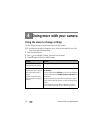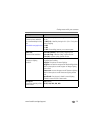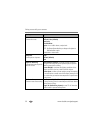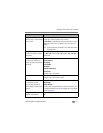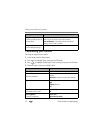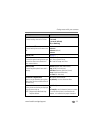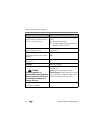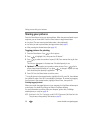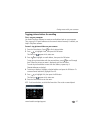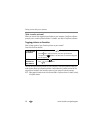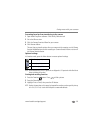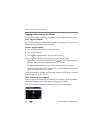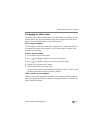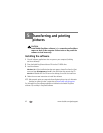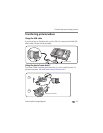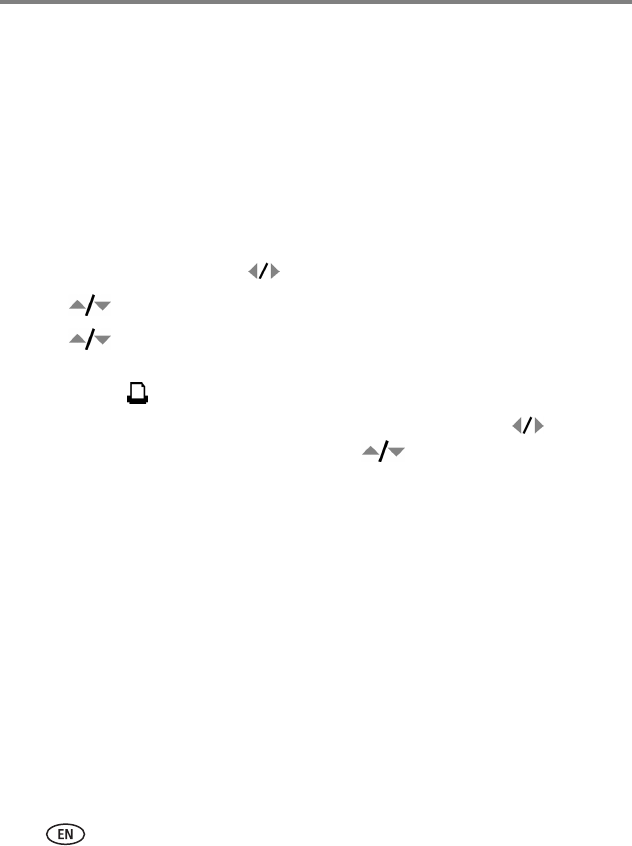
36 www.kodak.com/go/support
Doing more with your camera
Sharing your pictures
Press the Share button to tag your pictures/videos. When they are transferred to your
computer, you can share them. Press the Share button to tag pictures/videos:
■ Any time. (The most recent picture/video taken is then displayed.)
■ Just after you take a picture/video, during quickview (see page 5).
■ After pressing the Review button (see page 16).
Tagging pictures for printing
1 Press the Share button. Press to find a picture.
2 Press to highlight Print, then press the OK button.*
3 Press to select the number of copies (0–99). Zero removes the tag for that
picture.
The Print icon appears in the status area. The default quantity is one.
4Optional: You can apply a print quantity to other pictures. Press to find a
picture. Keep the print quantity as is, or press to change it. Repeat this step
until the desired print quantity is applied to the pictures.
5 Press OK. Press the Share button to exit the menu.
* To tag all pictures in the storage location, highlight Print All, press OK, then indicate
the number of copies. Print All is not available in quickview. To remove print tagging
for all pictures in the storage location, highlight Cancel Prints, then press OK.
Printing tagged pictures
When you transfer the tagged pictures to your computer, the EasyShare software print
screen opens. For details on printing, see Help in EasyShare software.
For more information on printing from your computer, printer dock, PictBridge
enabled printer, or card, see page 44.
NOTE: For the best 4 x 6 in. (10 x 15 cm) prints, use the 6.3 MP (3:2) picture size. (See Picture Size in the
“Using the menu to change settings” table starting on page 28.)