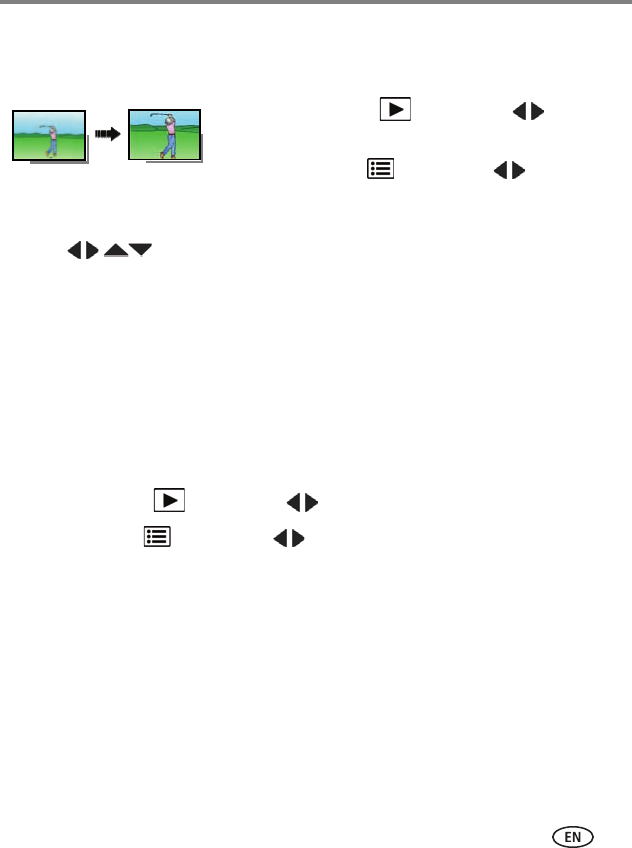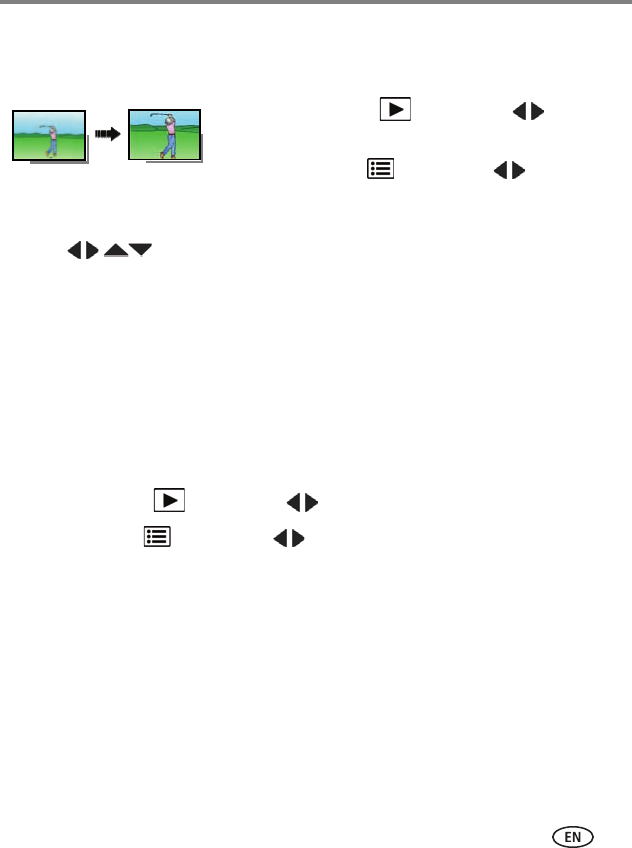
Reviewing and editing
www.kodak.com/go/support
27
Cropping pictures
You can crop a picture so that only the desired portion of the picture remains.
1 Press the Review button, then to find a
picture to crop.
2 Press the Menu button, then to choose the
Edit tab. Choose Crop, then press OK.
3 Press Telephoto (T) to shrink the crop area or Wide (W) to stretch it.
Press to move the crop box. When satisfied with the crop box, press
OK.
4 Follow the screen prompts.
The picture is cropped. (The original is saved.) Cropped pictures cannot be cropped
again on the camera.
■ To return to picture-taking mode, press the Shutter button halfway down.
Trimming a video
You can remove the start or end from a video, saving only the desired portion.
1 Press the Review button, then to find a video.
2 Press the Menu button, then to choose the Edit tab. Choose Trim, then
press OK.
3 Follow the screen prompts.
The video is trimmed. (You can save it as a new video or replace the original.)
To return to picture-taking mode, press the Shutter button halfway down.