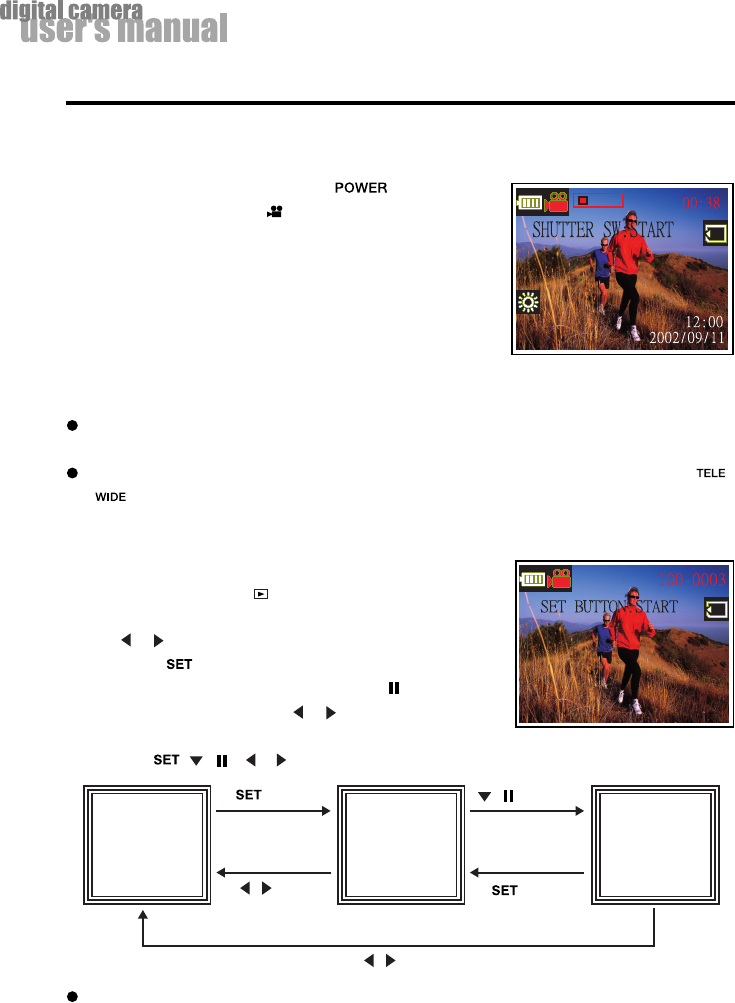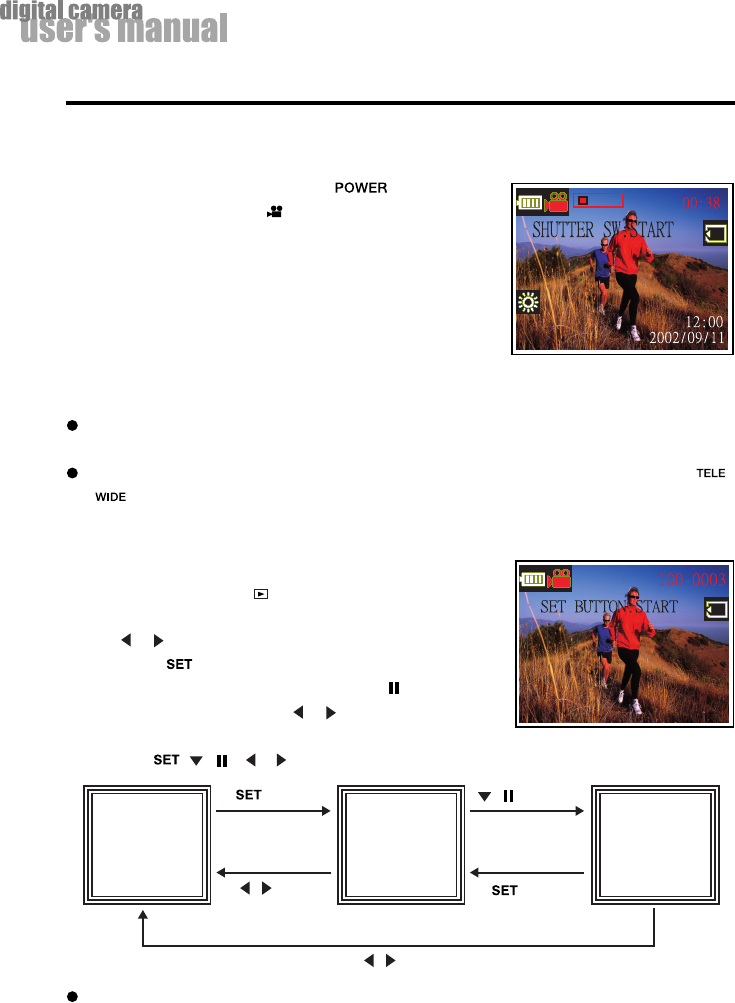
EN-26
The first
screen of
the movie
movie
playback
starts
movie
playback
pause
button
button
/ button
or time out
/ button
( )button
Movie Mode
Recording Video Clips
The movie mode allows you to record video clips at a resolution of 320x240 pixels.
1. Turn the camera on by sliding the switch.
2. Set the mode dial to the
mode.
The recordable movie time displays on the LCD monitor.
3. You can start recording a video clip by pressing the shutter
button.
The elapsed time displays on the LCD monitor while
recording a video clip.
To stop recording, press the shutter button again.
Note:
In movie mode, image size/quality, macro, self-timer, flash and digital zoom cannot be set or
activated.
While recording the video clip, you can zoom in and out on the subject by pressing the /
button.
Viewing Video Clips
To view the recorded video clips, follow the steps below.
1. Set the mode dial to the
mode with the camera powered on.
2. Select the video clip that you want to view by using
the
or button.
3. Press the
button to start.
To pause playback at any time, press the button.
To stop playback, press the
or button.
Pressing the
, ( ), or button while playing the video clip will change the status as follows:
Note:
To play the video clip back on the computer, we recommend that you use the Quick Time
Player. This software is free of charge, compatible with Mac and Windows-based computers
and can be downloaded from the Web site at www.apple.com. For Quick Time Player usage,
please refer to its on-line help for more information.