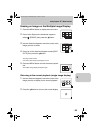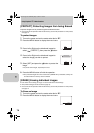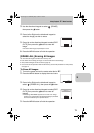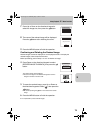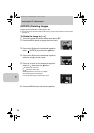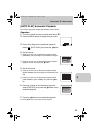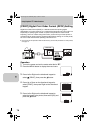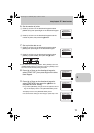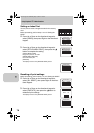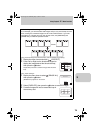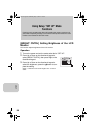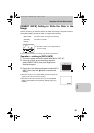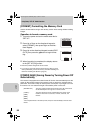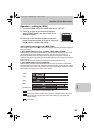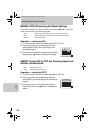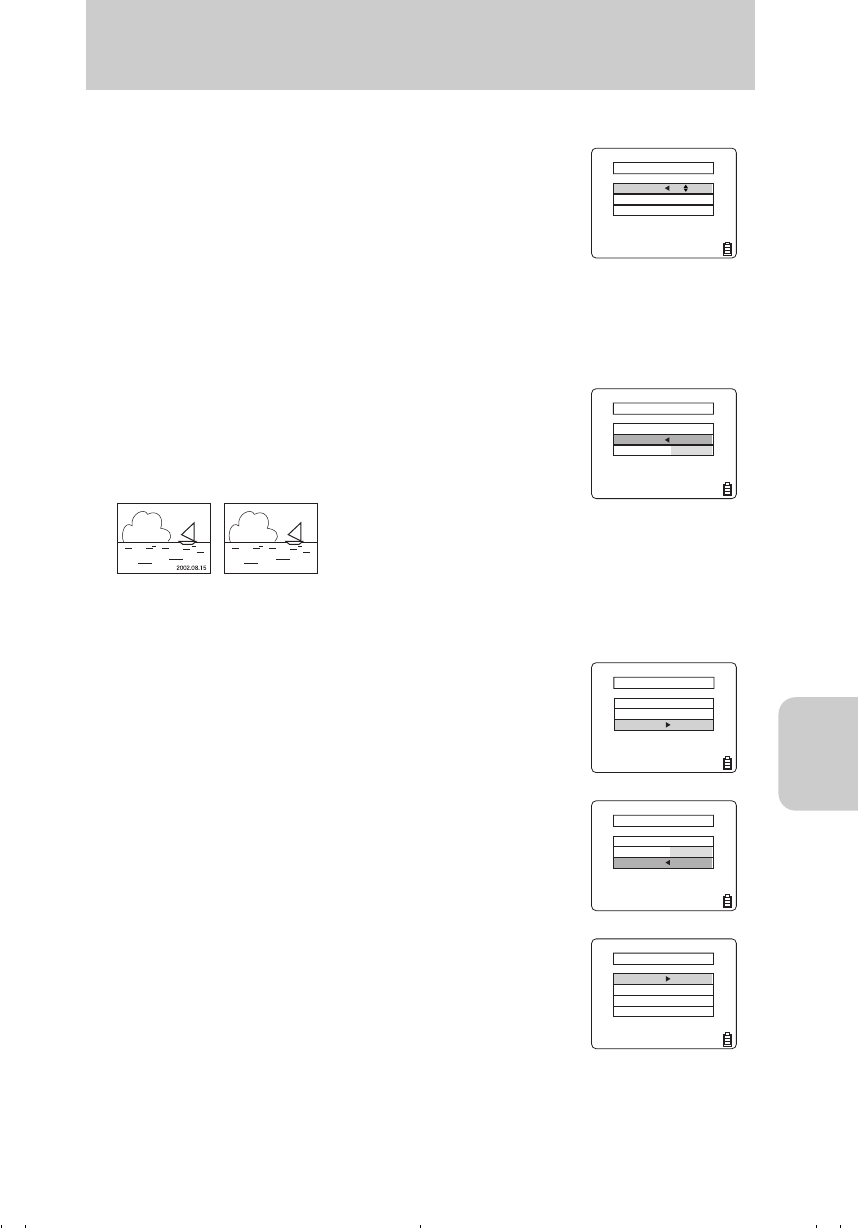
Using Playback “p” Mode Functions
77
p
6 Set the number of prints.
1 Press Up or Down on the directional keypad to select
[PRINT QTY], then press Right on the directional keypad.
2 Press Up or Down on the directional keypad to set the
number of prints, then press the e button.
7 Set to print the date or not.
1 Press Up or Down on the directional keypad to select
[DATE], then press Right on the directional keypad.
2 Press Up or Down on the directional keypad to select
[PRINT] or [NOT PRINT], then press the e button.
● Use caution when selecting "PRINT". When [PRINT] is set to the
[INSERT DATE] (page 81) in the setup mode and [PRINT] is rese-
lect in this mode, the date printing is doubled.
8 Press Up or Down on the directional keypad to
select [PRINT SET], then press Right on the direc-
tional keypad.
9 Press Up or Down on the directional keypad to
select [EXECUTE], then press the e button to
complete the DPOF setting.
● If you select [RETURN], changes will not be applied to the set-
ting and the display returns to the [SETTING PRINT] screen.
The display returns to the [SETTING PRINT] screen.
● To set the DPOF setting for other images, repeat steps 4 to 9.
PRINT SETS
EXECUTE
DATE
NOT PRINT
PRINT QTY
2
SETTING PRINT
PRINT SETS
PRINT
DATE
NOT PRINT
PRINT QTY
2
SETTING PRINT
PRINT SETS
EXECUTE
DATE
NOT PRINT
PRINT QTY
2
SETTING PRINT
PRINT SETS
EXECUTE
DATE
RETURN
PRINT QTY
2
SETTING PRINT
ALL RESET
EXECUTE
INDEX
SET
PRINT
SEL IMAGE
SETTING PRINT
RETURN
INDEX SETS
DPOF
OFF
2 PCS
00_8CQ.book Page 77 Wednesday, May 14, 2003 8:10 PM