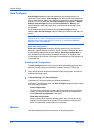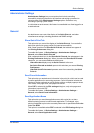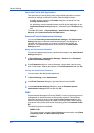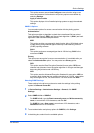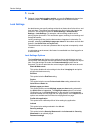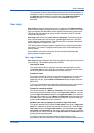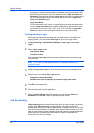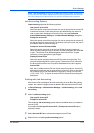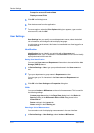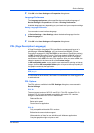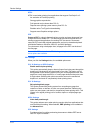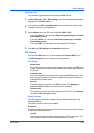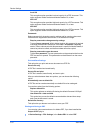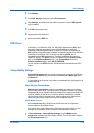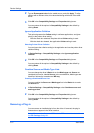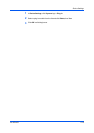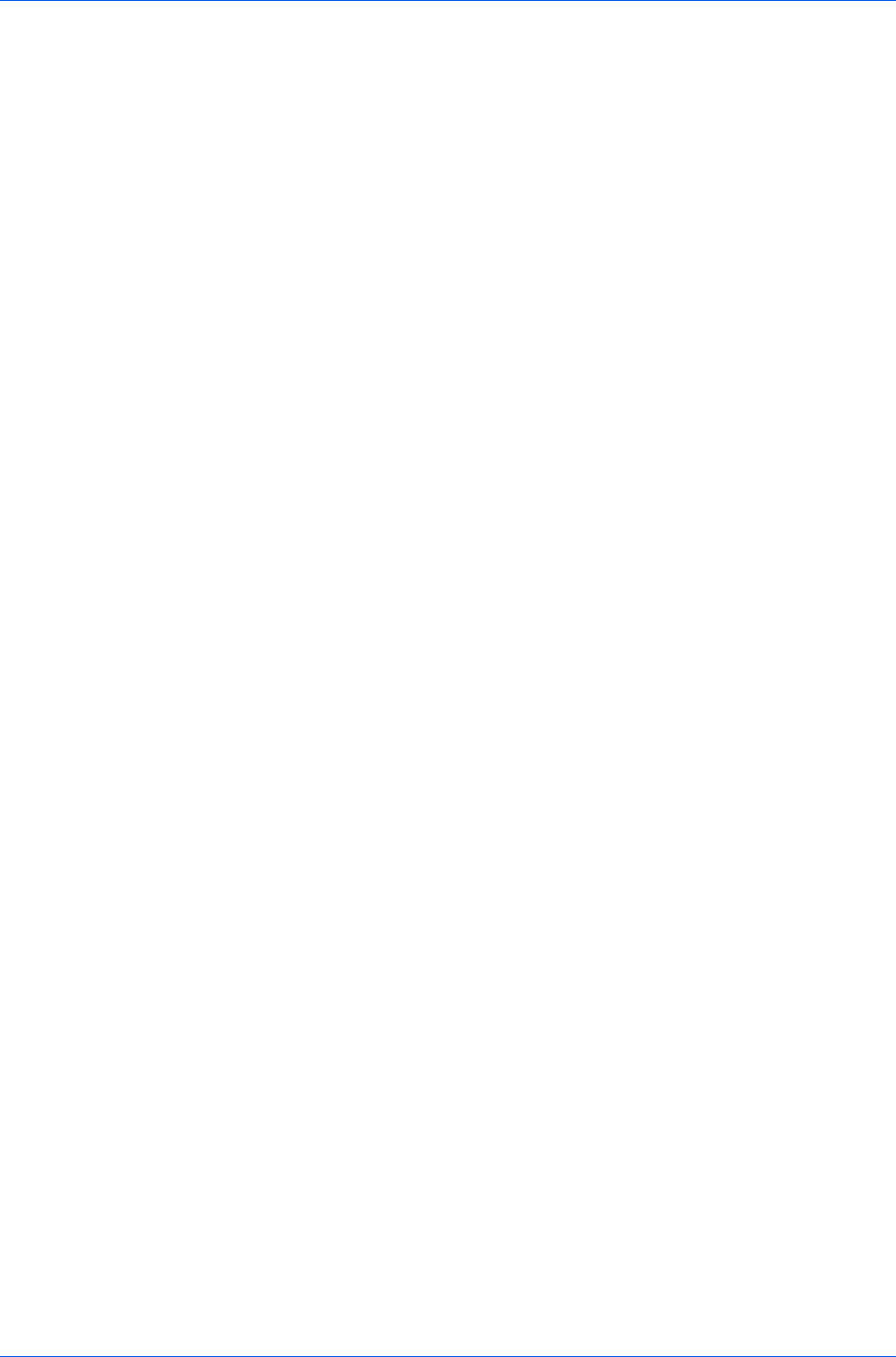
Device Settings
Prompt for account ID and validate
Display account ID list
5
Click OK in all dialog boxes.
6
Print the document from the application.
7
For some options, when the Print Options dialog box appears, type or select
an account ID, and click OK.
User Settings
User Settings lets you specify user and department names, select the default
unit of measure, and change the driver display language.
In a client/server environment, this feature is unavailable to a client logged in as
a restricted user.
Identification
Identification lets you identify your print job with a User name and
Department name, up to 31 characters. The User name can be used to identify
a print job stored on the hard disk.
Setting User Identification
You can type User name and Department information to be used with the Job
Storage (e-MPS) feature.
1
In Device Settings > User, type your preferred name in the User name text
box.
2
Type your department or group name in Department text box.
You can type up to 31 characters in the User name and Department text
boxes.
3
Click OK in the User Settings and Properties dialog box.
Units
You can set Inches or Millimeters as the unit of measurement. This is used for
the following settings:
Custom page size setting in the Page Sizes dialog box in the Basic tab.
Spacing setting in the Watermark Add and Edit dialog boxes in the
Advanced tab.
Poster settings in the Layout tab.
Gutter settings in the Finishing tab.
Selecting a Unit of Measurement
You can select a unit for displaying measurements in the user interface.
1
In Device Settings > User Settings, select Inches or Millimeters.
User Guide
2-11