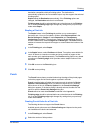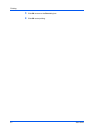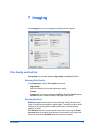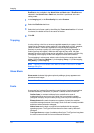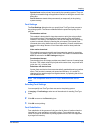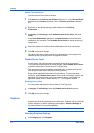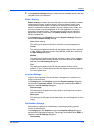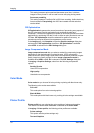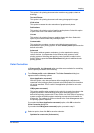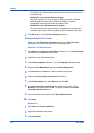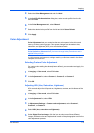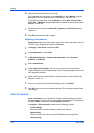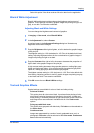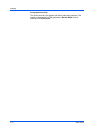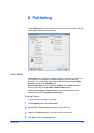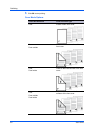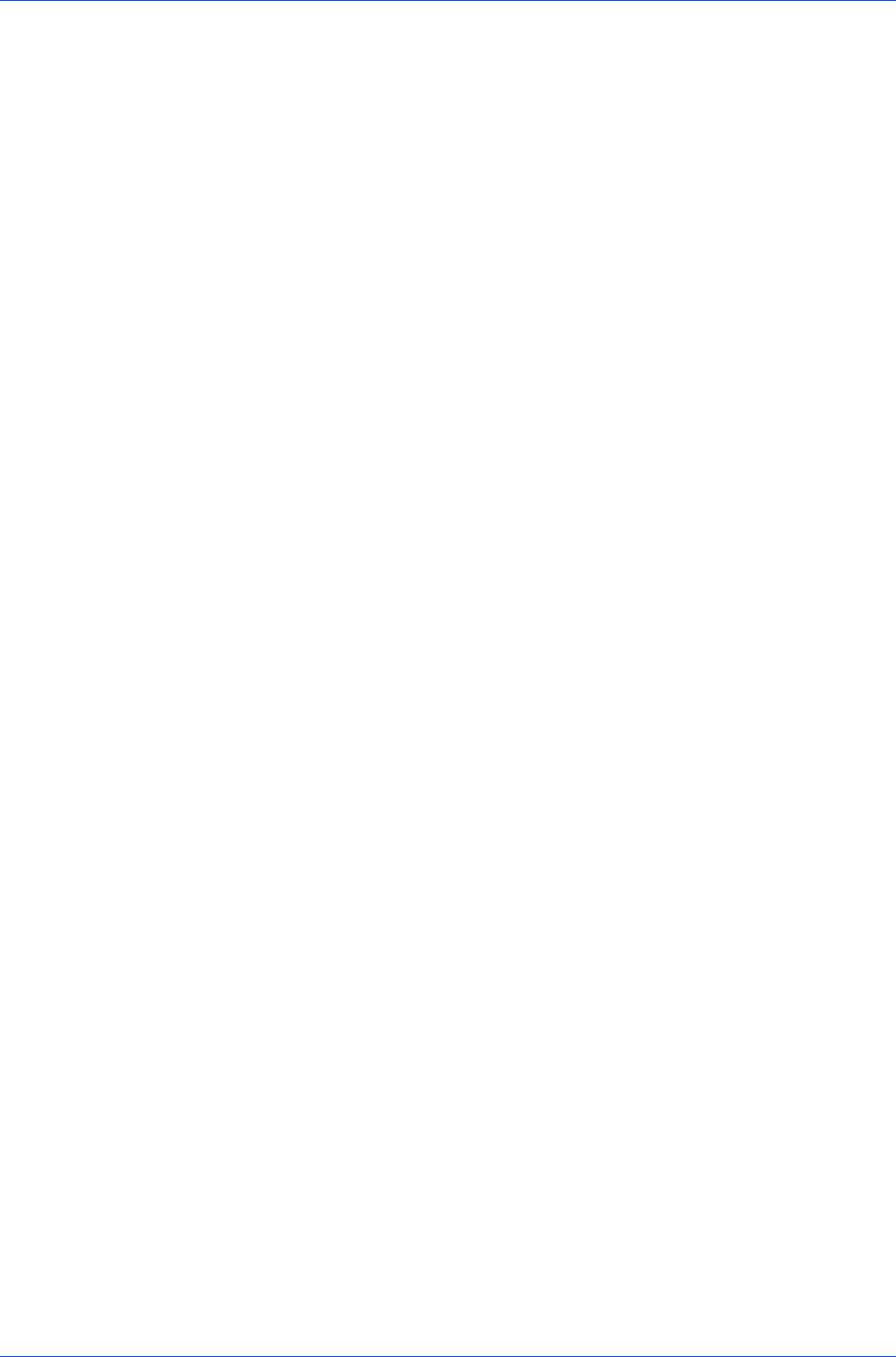
Imaging
This option is for printing documents that contain many graphs, charts or
drawings.
Text and Photos
This option is for printing documents with many photographic images.
Vivid colors
This option increases the color saturation of graphics and photos.
Publications
This option is for printing a mix of graphics and/or photos. Select this option
to print close to the color shade of the screen.
Line art
This option is for printing figures or graphics drawn with lines. Select this
option to print colored lines with pure simple color.
Custom table
This option lets you select a custom color table that was previously
downloaded to your printing system. All other Printer profile options use the
default color table.
Advanced
This option achieves greater consistency in color reproduction among
various devices. It compensates for the different color spaces of color
printing systems. Selecting and applying a set of profiles is called a color
profile. Select to open the Color Correction dialog box for additional color
printing options.
Color Correction
In Printer profile, the Advanced option provides some methods for controlling
how the printer processes color matching.
1
From Printer profile, select Advanced. The Color Correction dialog box
appears with the following options:
None (application corrected)
With this option, color data processes without applying the adjustments
contained in the printing system's internal color lookup tables. Ink simulation
will not be executed. This is useful if the application provides its own color
correction.
ICM (system corrected)
This option specifies color rendering in the print job to make it as close to the
original as possible. ICM technology relies upon associating an output
device like a printing system with a Color Profile. An ICM Profile for a printing
system contains information about rendering accurate color information for
that device. The settings for ICM must be set in the Color Management tab in
the printing system Properties.
If you select the None (application corrected) option, click OK to close the
Color Correction dialog box.
If you select the ICM (system corrected) option, proceed to step 2.
2
Select an option, then click OK to save the selection.
Optimize for exact color (Colormetric)
KX DRIVER
7-7