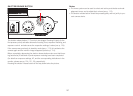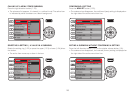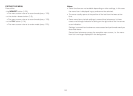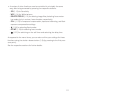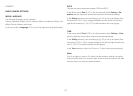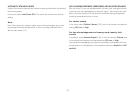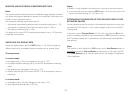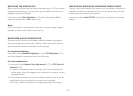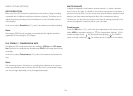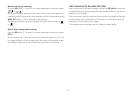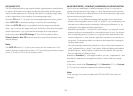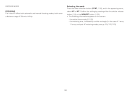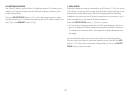SWITCHING THE MONITOR OFF
When using the optional external optical viewnder (see p. 152) the monitor
image may be distracting. To prevent this, you can switch the monitor off
altogether during record mode.
In the menu, select Opt. Viewfinder (3.13), and in the submenu On to
switch the monitor off, or Off to switch it on.
Note:
Even if the monitor is switched off in the menu, a monitor image is always
available in review mode, and for menu control.
BRIGHTNESS AND COLOR RENDITION
To ensure perfect visibility and to adapt to different ambient lighting situ
-
ations, the brightness and the color rendition of both the monitor and the
optional external electronic viewnder can be adjusted.
For brightness Settings
In the menu, select Monitor Brightness (3.15) or EVF Brightness (3.16),
and in the respective submenues one of the five levels.
For color adjustments
1. In the menu, select Monitor Color Adjustment (3.17) or EVF Color Ad-
justment (3.18).
• A picture is played back with an overlaid cross. The cross ends have
yellow, green, blue, and magenta color marks which represent the pos-
sible adjustments.
2. Use the direction buttons to move the initially centered cursor in the de-
sired direction, any setting within the screen area is possible.
• The color rendition of the screen changes according to the setting.
MONITOR AND ELECTRONIC VIEWFINDER TIMEOUT MODE
If active, this function switches the monitor and, if attached, the electronic
viewinder off after the selected time. This not only saves power, but also
reduces the heat induced by the monitor.
In the menu, select Auto LCD Off (3.25), and in the submenu the desired
setting.
115