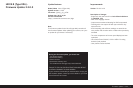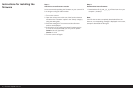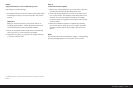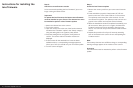4 / Firmware Update 2.3.0.0
Instructions for installing the
lens rmware
Step 5:
Check the current rmware version
Leica recommends updating the lens rmware if you are no
longer running the latest version.
Important:
To update the lens rmware, the latest camera rmware
must be installed on your camera. The relevant lens must
be attached to perform a lens rmware update.
1. Attach the relevant lens to the camera.
2. Turn on the camera.
3. Open the camera menu with one of the function buttons
and select the "Firmware" option in the "Setup" category
using the setting dial or the joystick/5-way button.
4. Press the setting dial or the joystick/5-way button to
conrm. The camera and lens rmware versions are
displayed.
5. If the rmware for the attached lens is not the latest
available version, a corresponding message appears to
inform you of this. You should carry out a rmware update.
6. Turn the camera o again.
Step 6:
Install the lens rmware update
1. Remove the memory card from your camera and close the
cover.
2. Press and hold the joystick/5-way button/AF/AE lock
button on the rear of the camera and turn on the camera.
The update process starts after a few seconds. You can
now release the joystick. The update process is shown as a
graphic in the monitor and may take several minutes.
3. When the installation has been completed successfully, turn
o the camera. When you turn it on again, the latest lens
rmware is active and can be checked in the menu (see
Step 5). You can now use your lens with the latest rmware
version.
4. Repeat this procedure for all your S lenses by attaching
each of the lenses to the camera in turn and updating the
rmware version.
Note:
If the battery does not have sucient charge, a corresponding
warning message appears in the monitor on the camera.
Important:
The relevant lens must be attached to perform a lens rmware
update.