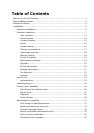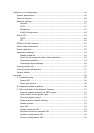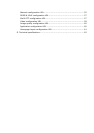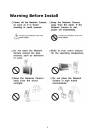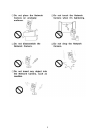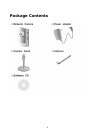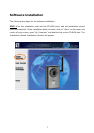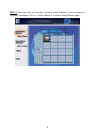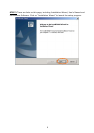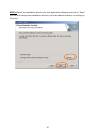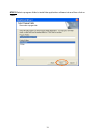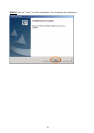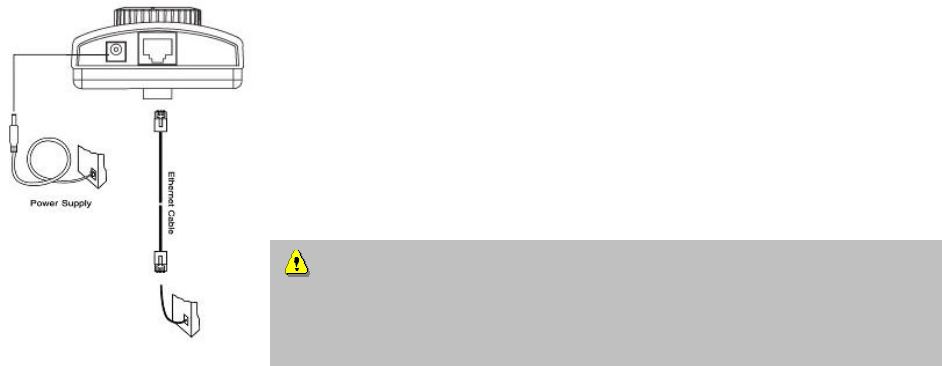
5
Installation
In this manual, "User" refers to whoever has access to the Network Camera, and
"Administrator" refers to the person who can configure the Network Camera and grant
user access to the camera.
Hardware installation
Please verify that your product package contains all the
accessories listed in the foregoing Package Contents.
Depending on the user’s application, an Ethernet cable may
be needed. The Ethernet cable should meet the specs of UTP
Category 5 and not exceed 100 meters in length.
Upon powering up, the device runs through a self-test procedure and the front LEDs
will blink between green and red a few times. If self-test passes, the LED will be green
and the Network Camera will standby for getting IP address. After getting IP Address,
the LED will blink green every second. If self-test fails the red LED will blink several
times. Refer to Appendix A for troubleshooting.
The Network Camera will first detect Ethernet. If it does not connect to Ethernet, the
Network Camera will try WLAN. During the searching and connecting process to the
wireless access point or station, the red LED of the Network Camera will flash every
second. Until the Network Camera connects to the other wireless device, the red LED
will become lighted. Operating in either network mode, the green LED will flash every
second as heartbeat to indicate alive.
To install in Ethernet
Make sure the Ethernet is firmly connected to a switch hub. After attaching the
Ethernet cable plug in the power adapter. If the LED turns out to be steady green after
self-test, go to next paragraph “Software installation”. If the Ethernet is not available,
Network Camera will switch to wireless LAN mode.
Connect the power adapter jack to the Network Camera
before plugging in to the power socket. This will reduce the
risk of accidental electric shock.