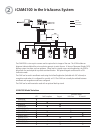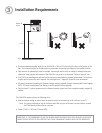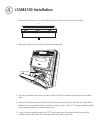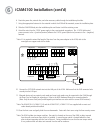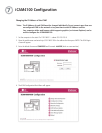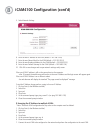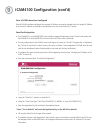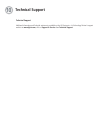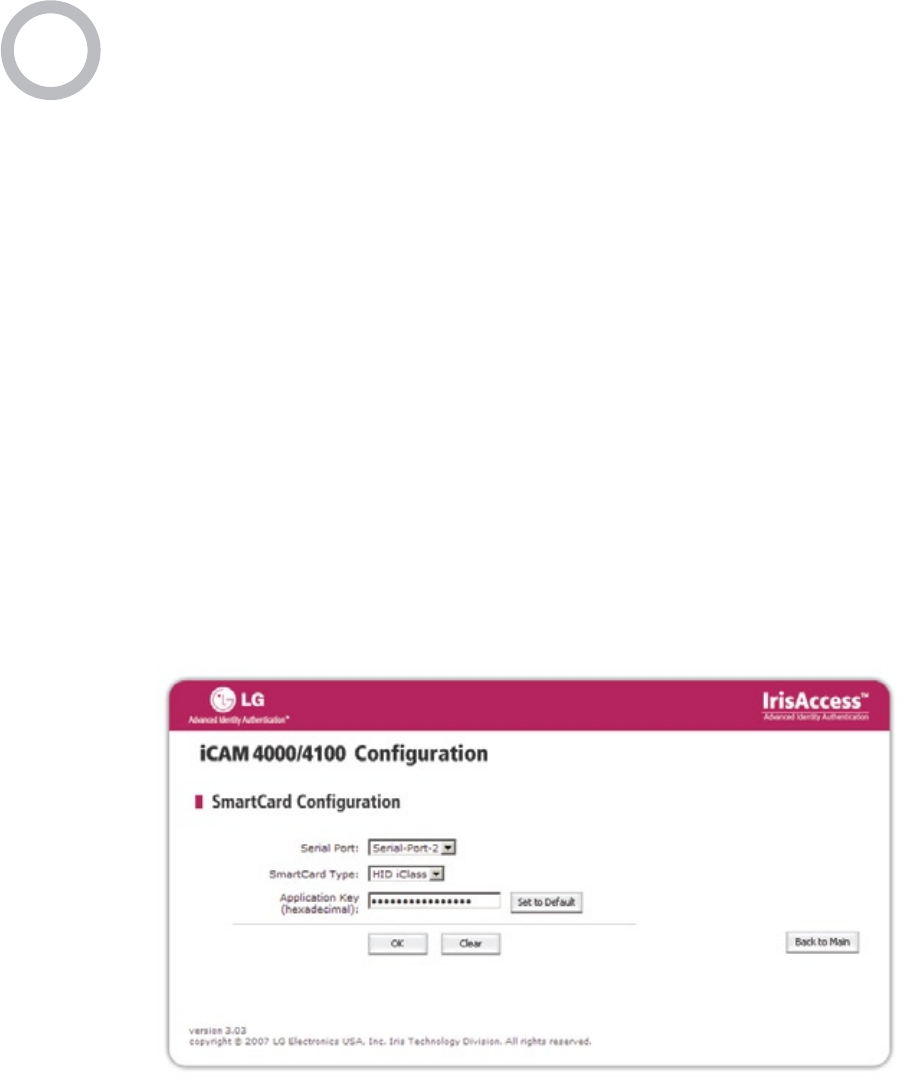
Once all iCAMs have been configured
Once all iCAMs have been configured, the computer IP Address can then be changed back to its original IP Address
or to the new IP Address as required to communicate to the rest of the IrisAccess™ system.
SmartCard Integration
• The iCAM4010-E1 and iCAM4010R-E1 have a built-in Integrated Engineering Smart ID smart card reader, and
the iCAM4010-H1 and iCAM4010R-H1 have a built-in HID iClass smart card reader.
• The only configuration to the iCAM for smart card support is to enter an “Air-link” Encryption key or Application
key. This key is used to lock / unlock access to the smart card data. Once changed the iCAM will write all cards
with this key (enrollment) and will only be able to read cards with this key (verification).
• To configure the smart card key; log into the iCAM configuration interface (see “Changing the IP Address of the
iCAM” in section 6).
• From the main menu select “SmartCard Configuration”.
• Leave the “Serial Port” selection as Serial-Port-2.
• Select the “Smart Card Type”; HID iClass (iCAM4010-H1), MIFARE, or Smart ID (iCAM4010-E1).
• Enter the Application Key (Air-Link Key) in Hexadecimal format.
* Note: “Set to Default” will reset the Application Key to the HID iClass default.
• OK must be clicked for the changes to be entered.
• To complete the smart card integration in the IrisAccess system, the IrisServer, IrisEnroll software and ICUs must
be configured. Refer to the 4000 Smart Card Integration document located on the EAC software CD for more
information.
9
iCAM4100 Configuration (cont’d)