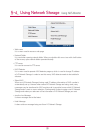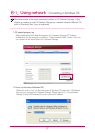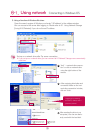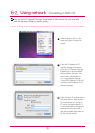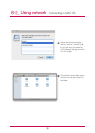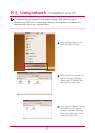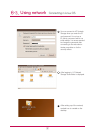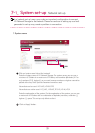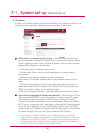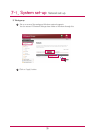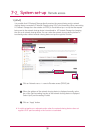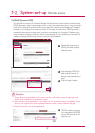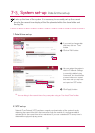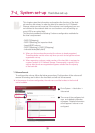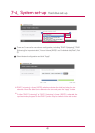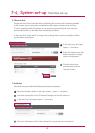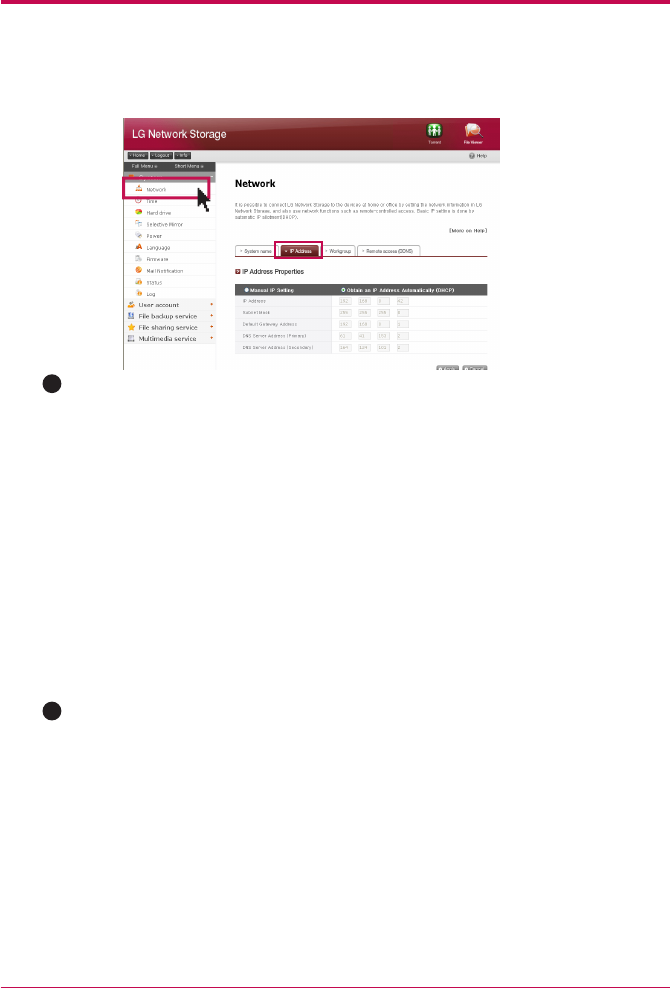
34
7
-
1.
System set-up
Network set-up
※
2. IP address
It assigns a IP address property of the network interface. You need to be careful in set-
ting up since this might give a limitation to the connection of the system.
If you wish to be assigned IP address automatically :
Select ‘Obtain an IP ad-
dress automatically(DHCP)’ if you want to receive an assignment of IP address
automatically. In case of a presence of DHCP server (or internet IP network
sharing device) within the network, you can use this option. When you activate a
DHCP option, a connection with a web menu is disconnected. Therefore please
check the new IP address through a NAS Detector program. Because DHCP
actively renews its IP address on a regular basis, this may create an unintentional
IP address change. Hence you need to be careful use DHCP set-up.
B
A
When there is IP address you wish to use :
Select ‘manual IP setting’ when
you have received an assigned IP address from a network administrator, or there
is an IP address you wish to use. And enter IP address, sub-net mask, standard
gateway, DNS address as in the following.
-
IP address: enter IP address you wish to use
-
Sub-net mask: Enter a sub-net mask appropriate for a current network
environment.
-
Default gateway address: It assigns a route to go outside
When there is no standard gateway present on the network, enter the IP ad-
dress.
-
DNS server address(Primary): DNS server takes care of the conversion be-
tween domain name and IP address. If An adequate DNS is not set up, email,
DDNS and domain function cannot operate normally.
-
DNS server address(Secondary): enter the address of assistant DNS server.
If you set up an automatic assignment of IP address but there is no DHCP
server within the network, you will receive an automatic assignment of a link local
address such as 169.254.XXX.XXX . It is available when you directly connect PC
with the network cable, and in this case IP address set-up of the PC should be
selected as ‘Obtain an IP address automatically ’ as well.
B