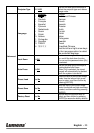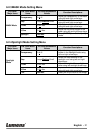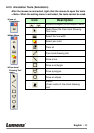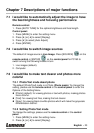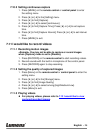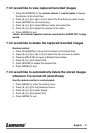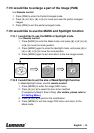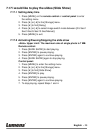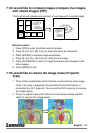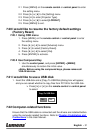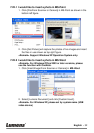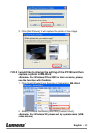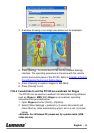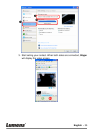English - 28
7.15 I would like to enlarge a part of the image (PAN)
Use Remote control:
1. Press [PAN] to enter the Partial Enlarged mode.
2. Press [] or [] or [] or [] to move and view the partial enlarged
images.
3. Press [PAN] to exit the partial enlarged mode.
7.16 I would like to use the MASK and Spotlight function
7.16.1 I would like to use the MASK or Spotlight mode
Use Remote control:
1. Press [MASK] to enter the Mask mode, and press [] or [] or []
or [] to move the mask position.
2. Press [MASK] again to enter the Spotlight mode, and press [] or
[] or [] or [] to move the zone position.
3. Press [MASK] again to exit and return to the live image screen.
7.16.2 I would like to set the size of Mask/Spotlight function
In Mask/Spotlight mode, use the remote control:
1. Press [MENU] to enter the image OSD menu.
2. Press [] or [] to select the item to be modified
[Transparency/Step/V Size/H Size]. (For details, please refer to
6.2 Setting Menu.)
3. Press [] or [] to perform the modification.
4. Press [MENU] to exit the image OSD menu and return to the
Mask mode.
Live image
MASK mode
Spotlight mode