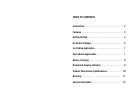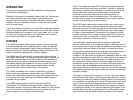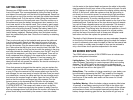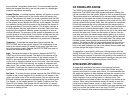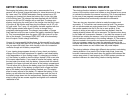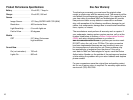BATTERY CHARGING
Recharging the battery after every use is recommended. As a
general rule of thumb, charge the battery for twice the amount of time
as it was used. The VS560 underwater viewing system has a DC
charging port located just above the battery door on the right side
of the monitor face. The charger that was supplied with the VS560
system is a 500 mA DC charger with a male jack. To charge your
system, simply plug the male jack of the charger into the plug in port
in the face of the monitor and then plug the charger into a 110 volt
AC wall outlet. The 7-amp, 12-volt battery that was supplied with the
VS560 system should take about 15 hours to charge from a
completely discharged state. The charger incorporates a Charge
Alert feature to alert the user to when the battery reaches full capac-
ity. This is accomplished when the green LED light shuts off on the
face of the charger. The charger DOES NOT shut off automatically
but will output a trickle charge indefinitely.
However, it is recommended that the charger be disconnected from the moni-
tor when the Charge Alert green LED is no longer on. It is also recommended
that you remove the battery door while charging to allow for increased air
ventilation through out the battery compartment.
If your viewing image appears cloudy or fuzzy, check your battery
charge. One of the major symptoms of a dead or near-dead battery
is the degradation of your viewing image. Try charging your battery
or if the battery is unable to hold a charge, replace it with a new one
of the same specification. If you need to remove the battery, unplug
the two battery terminals from the battery. Unscrew both the screws
located in the upper right and left corner of the battery compartment.
This will allow you to remove the battery strap from the battery. After
removing the strap, lift the battery up slightly with a finger on either
side of the battery and slide the battery towards you. This should
allow for easy removal of the battery. To replace the battery, lift the
battery up and slide into the battery compartment until the front of
the battery drops down into the compartment. Replace the battery
strap by using the two screws supplied and tighten until moderate
resistance is felt.
9
DIRECTIONAL VIEWING INDICATOR
The viewing direction indicator is located in the upper left-hand
corner of the monitor screen and utilizes an icon shaped as an arrow
to indicate the direction the camera is pointing. This is accomplished
by the use of two magnetic compasses that talk back and forth
through software that continuously calculate the differential.
There are two very important criteria to make the system work
accurately: 1) The monitor and camera must be level. The sensors
will not accommodate an angle greater than 10 degrees. Therefore
the monitor needs to be flat on the ice to work properly. If the
monitor is sitting at an angle of more than ten degrees, than the
viewing direction shown will not be accurate. The camera when hung
by the cable will be accurate. However, if you hold the camera in your
hand and are rotating the camera, it may not be level and therefore
you will notice an inaccuracy in the viewing indicator; 2) The sensors
that are located in the monitor and camera are affected by metal.
Like any compass, metal can cause the magnetic sensors to be
become inaccurate. When using the viewing indicator, make sure the
monitor and camera are not located near any metal objects.
The viewing indicator utilizes eight different stop points in calculating
viewing direction. As a result of the limited stop points, there may
be some inaccuracies that result when the camera falls between the
various stop points. If used properly, the VS560 system provides an
excellent reference for determining relative viewing direction.
8