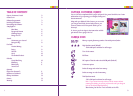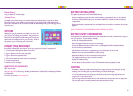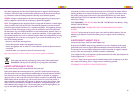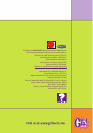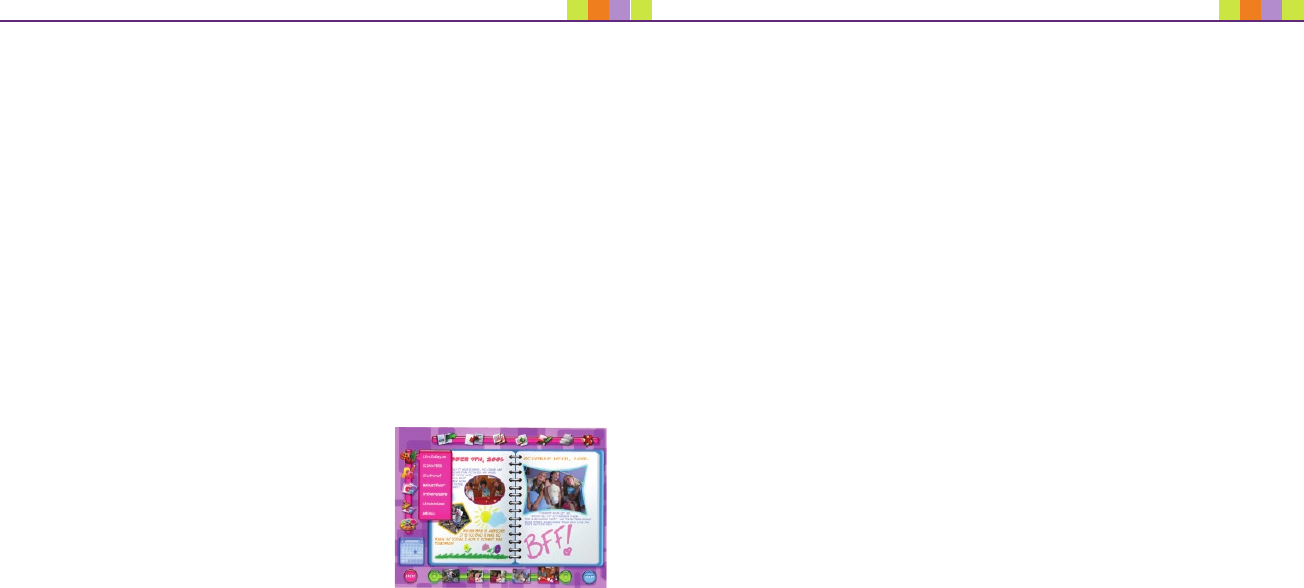
7
8
Text Plain text, colored text, new fonts, funky fonts -- you use this
option to create a text box to put your words in.
Graphics Graphics lets add that special something to your pictures. You
can drop on a mask (like heart shapes) over the photos, rotate
them or draw over them. The graphics option also lets you
draw shapes on the screen, either circle, squares or freehand.
Stamps Brighten up a page or just let people know your mood by picking
up some images off of this option. Then you can stamp them
onto your page wherever you like!
Color What’s a page without a little color? This will let you select a
color for your text and your drawings.
Saving the Day
Finished with your journal? Or just ready to open up a new one? We’ve got some options across
the top of your journal that just might interest you:
Copy Copy duplicates the current thing you are working on (either text or a
picture).
Paste This takes what you’ve just copied and lets you put it down
somewhere else.
Undo Clicking on this erases the last thing you did.
Print This sends your journal page to the printer!
Print PWJ If you have a Girl Tech Password Journal and you would like to print your
Video Journal pages to fit within your PWJ this button is for you!
Delete You can delete what you just did.
To play a Video Clip in your Video Journal follow these easy steps:
1. Drag and drop the video from your photo gallery
2. Left click on the video to drag and place. NOTE: You can not change the size of your video.
3. Right click to play the video
4. Right click to stop playback of video
FUN STUFF
Sometimes you’ve got to make room for the fun stuff!
This is how your journal really becomes your own creation.
Draw Draws a brush stroke on your picture
Color Need to color some of your add-ons to your picture (like that text)? Then
this option is for you.
Flip Flips your image around, either vertically or horizontally.
Rotate Allows you to free-style rotate your picture.
Text You can add some words to liven up your picture.
Font Change the font to fit your mood
Stamp Lets you put a small icon on your picture.
Undo Erases your last action.
Across the top, above your picture, you’ve got a few other special effects as well: Blur, Sharpen,
Brighten, Contrast, and Colorize.
TIP: Right click on pictures to bring up image editor.
NOTE: You can not change the size of the video.
JOURNAL
Welcome to your personal journal, where you can put vid-
eo, pictures, special themes or just write your thoughts
out. It’s all up to you and all ready to go! To start, check
out the Calendar Icon in the bottom left hand side of the
screen. It should be on today’s date but if you ever want
to see a past journal page (or maybe write something for
the future) just left-click on a date to open up a page
for that day.
Ready to start filling up your journal? Let’s see what you have to play with.
TIP: Whether it’s a box full of text or a piece of video, you can change its position by left-click-
ing anywhere on the box and then dragging it around. If you left-click on one of the purple
corners of the box, then you can change its size as well.
At any point, you can drag a picture off the Thumb Bar and plop it down on the page. You can
change its size and position just like any other box you create.
Themes You can select from whole page of themes to instantly decorate
your journal page background, from whimsical to weather