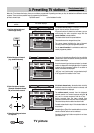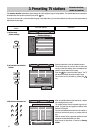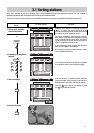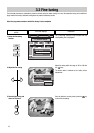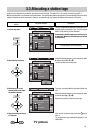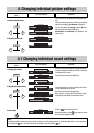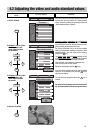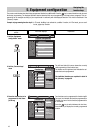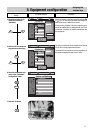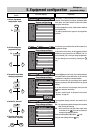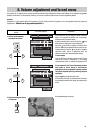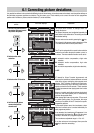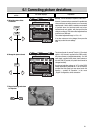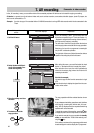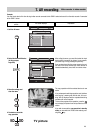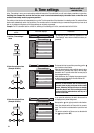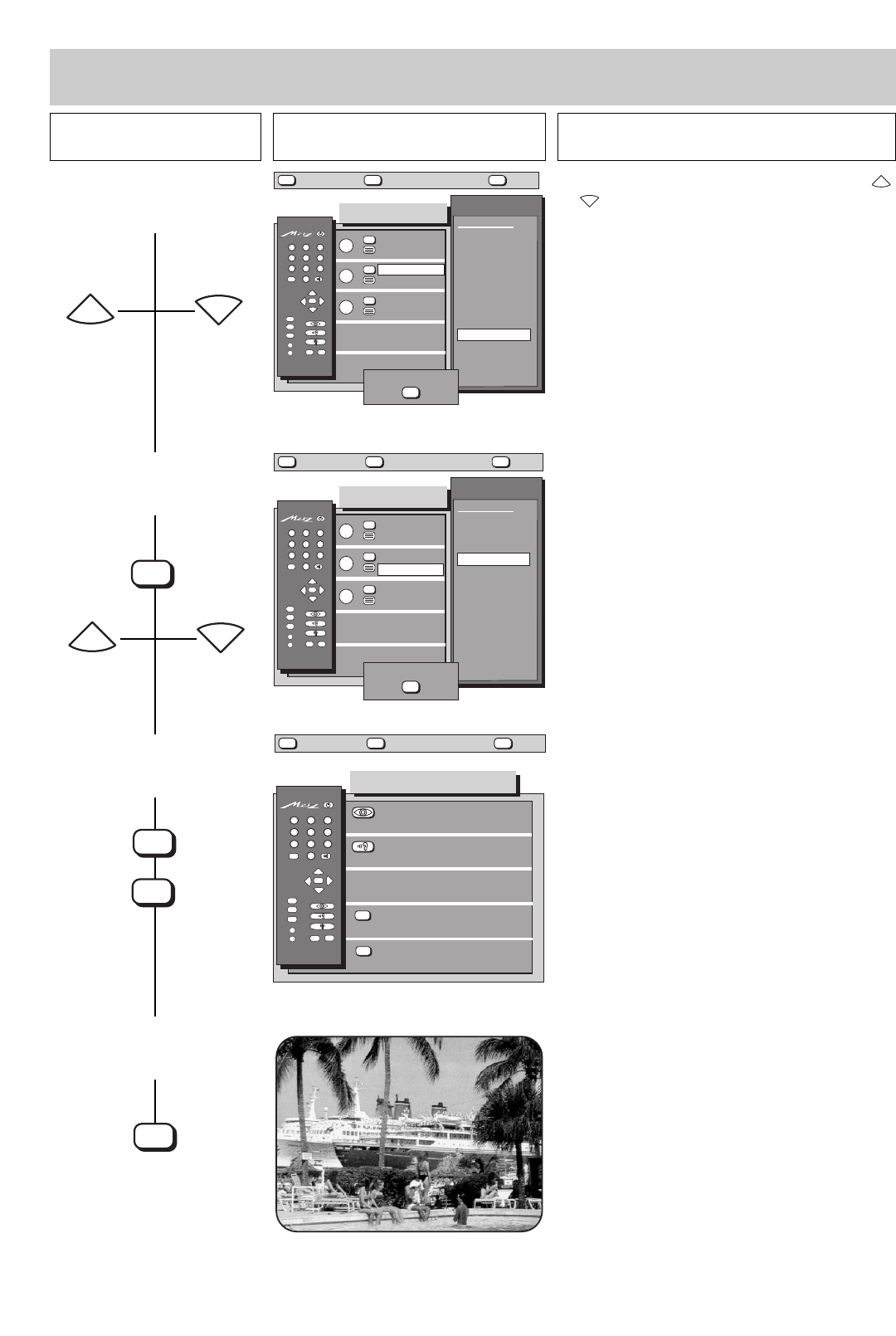
Press this key on the remote
control....
The screen displays Explanation
17
5. Equipment configuration
Assigning the
function keys
4. Select the function for TV
mode (in this example
„Subtitles“)
5. Switch to Hi Text mode and
program the function keys
6. Store the assignments and
return to the „Equipment
Configuration“ menu
OK
P
+
+
-
AV
--/-
-
P
123
456
789
0
A
B
TV
?
MENU
Function keys
Functions
▲
▼
TV
TV
A
B
600+05O-GB
?
MENU
return Help
TV
picture
TV
C
Infotext
Infotext
Television
DVB On/Off
Logo
Pict. format
Speech-music
Sound effects
Stereo/ch. 1-2
Muting -12dB
Infotext
Subtitles
Large subtitles
VTR-Operation
Muting -12dB
Answer
Subtitles
Large letters
store ?
OK
OK
P
+
+
-
AV
--/-
-
P
123
456
789
0
A
B
TV
?
MENU
Function keys
Functions
▲
▼
TV
TV
A
B
600+05P-GB
?
MENU
return Help
TV
picture
TV
C
Infotext
Infotext
Videotext
no function
Infotext
Answer
Large letters
Stop page
Muting -12dB
Answer
Sound effects
Large letters
store ?
OK
AV
OK
P
+
+
-
AV
--/-
-
P
123
456
789
0
A
B
TV
?
MENU
Equipm. configuration
696+05A1-GB
?
MENU
return Help
TV
picture
Function keys
Device connection
SAT settings
Language:
further
English
Select the function in the right-hand field with the
or key. The text on the left-hand side changes as
soon as the cursor (a white bar) is moved.
If the function „Subtitles“ has been programmed for
key B, the subtitles will be displayed when the TV set
is switched, if subtitles are actually transmitted with
the programme.
P
-
P
+
The cursor (a white bar) is now located in the second
line, on the currently programmed function.
The desired Hi Text functions can now be programmed
in
the sequence described in steps 3 and 4, above.
P
+
P
-
P
+
P
-
TV
OK
MENU
TV
7. Return to TV picture