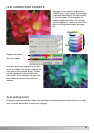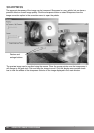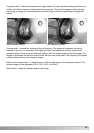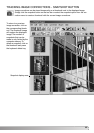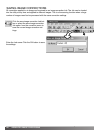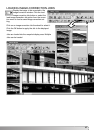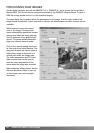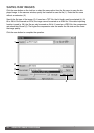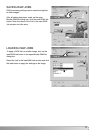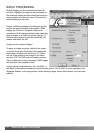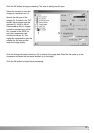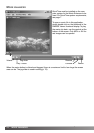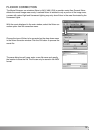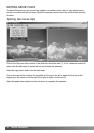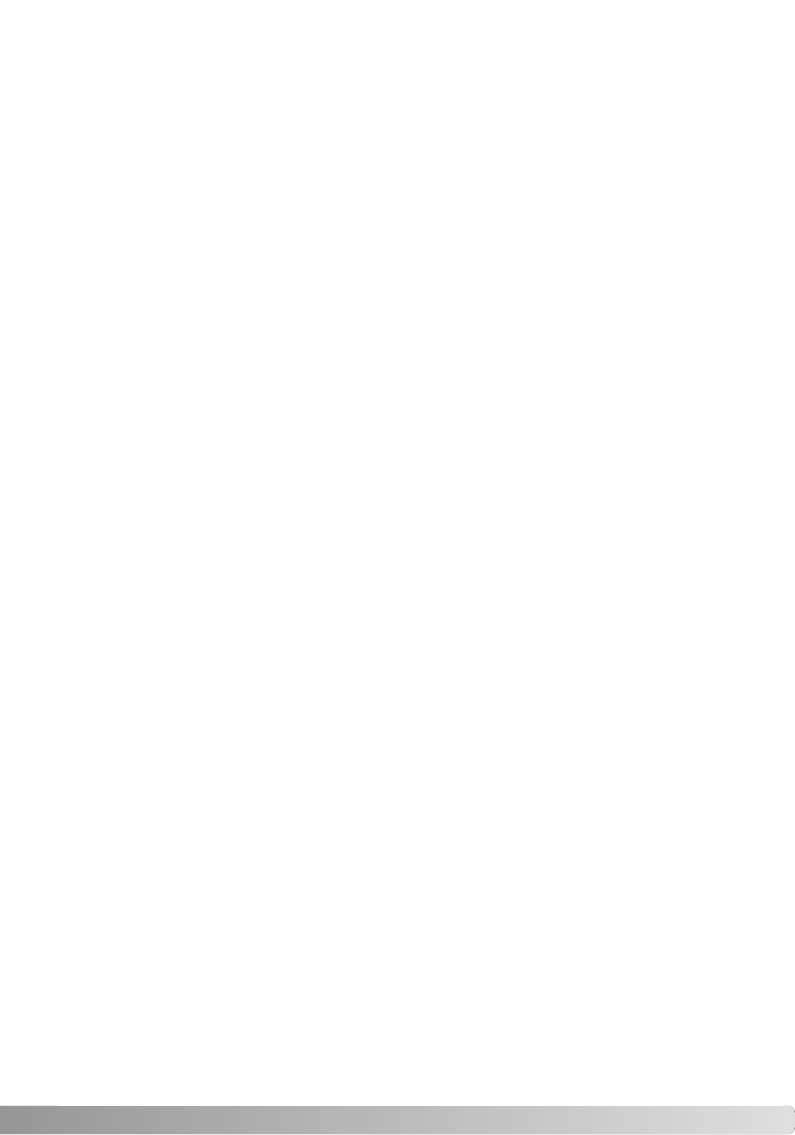
69
Click on the gray-point button (a) to calibrate the white balance to a point within the image; the cursor
will change to the gray-point dropper tool.When the dropper is placed in the image area, the RGB
values of that point are displayed at the top of the window (b). Click on a neutral point within the
image to make the calibration (c).The point chosen can be at any brightness level, but it must have
no definite color. Although the filter and saturation setting in the dialog box will not affect the calibra-
tion, the sliders should be set to zero so that the results can be judged.
A Minolta color meter can be used to measure the approximate color temperature of a scene when
the RAW image is captured.The recorded color temperature and CC index value from the meter can
be entered in the text boxes to set the white balance. A green CC value should be entered as a neg-
ative integer and a magenta value as a positive integer.When making the reading, both the the color
temperature and the CC value must be recorded. See page 90 for information on color measure-
ment.
If the camera’s filter, saturation, contrast, or sharpness controls were used when the picture was
taken, the settings will be displayed in the dialog box. Changes to these settings are reflected in the
preview image.The cursor can be used to measure the RGB values of any point within the image.
When a Vivid color image is opened, the saturation level will be set to zero (0), but the high satura-
tion level of the color mode will be applied to the image. If color matching is on (p. 82), except when
using the original color space, any changes to the contrast will not be applied when the file is
opened.
The image brightness can be adjust by ±2.0Ev with the exposure-compensation slider.The slider will
not reflect the degree of exposure compensation used when the image was captured. Like the bright-
ness control in the brightness, contrast, and color-balance palette, detail can be lost in the highlights
and shadows.To preserve these details, it is recommended to open the image without compensating
the exposure and adjust the image brightness with the tone-curve / histogram palette (p. 47).
The reset button returns all setting to their initial position.The close button cancels any settings made
and closes the window without processing the RAW image.To apply the settings to the image data
and open the file, click the OK button.