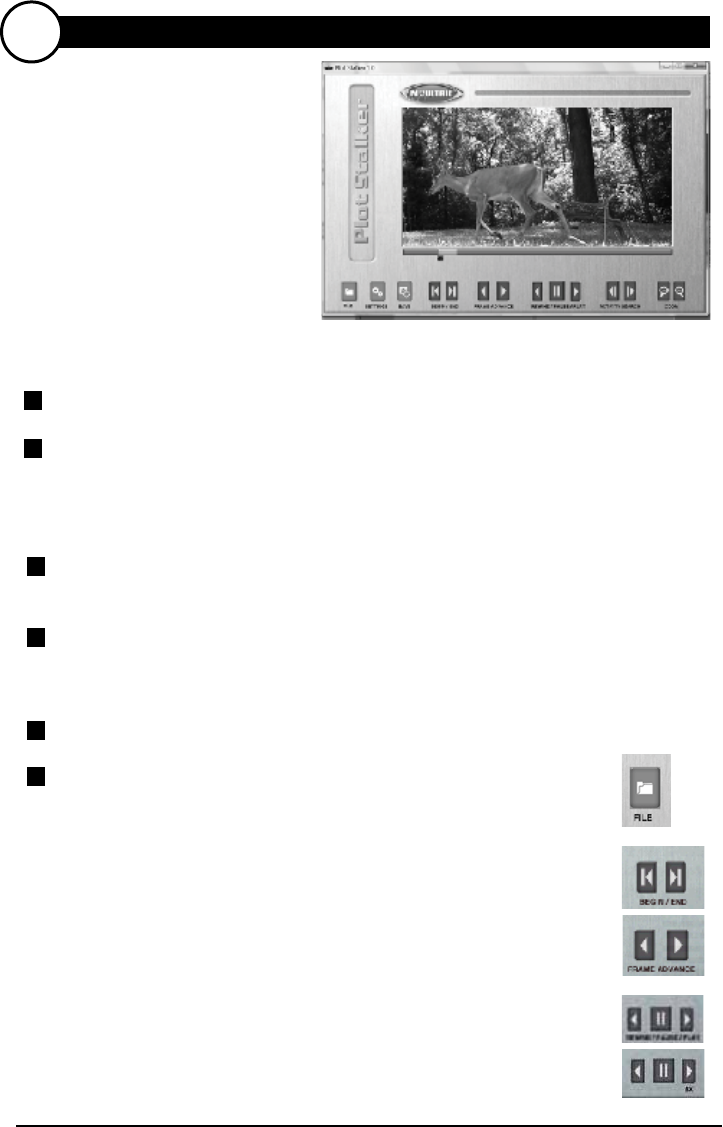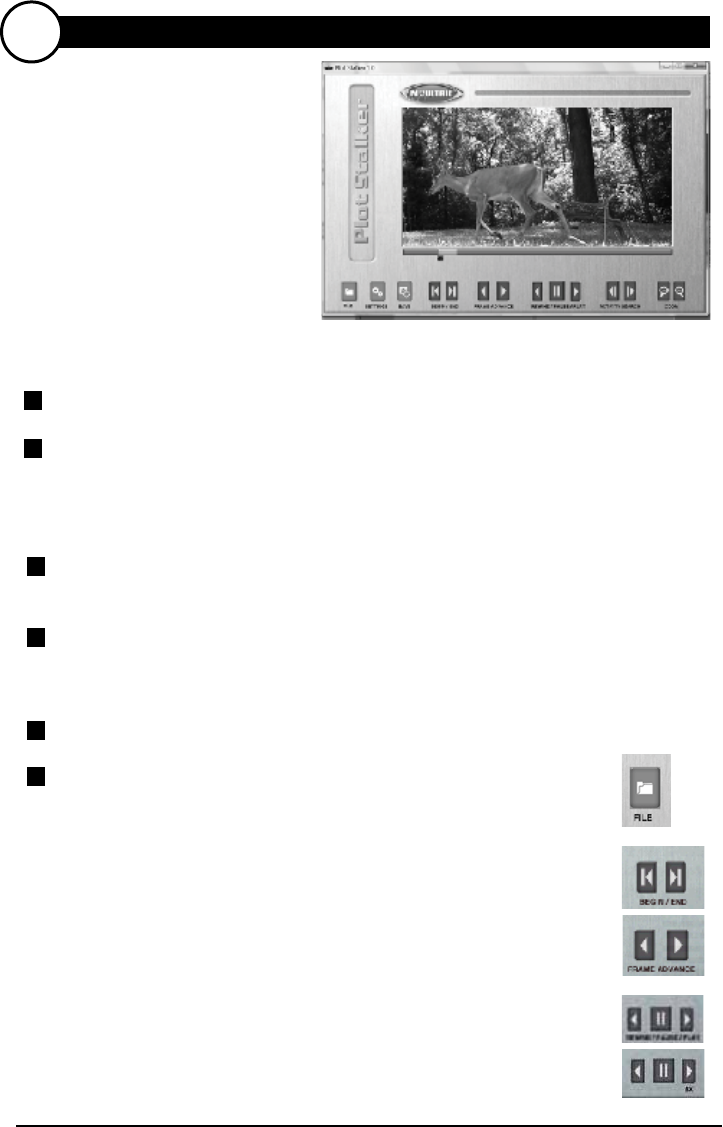
TRAIL CAM MODE
Still photos are taken when an animal is detected. The number of photos taken
when an animal is detected is configurable in Settings. Photos are stored in
the in the DCIM/100_MDGC folder on the SD card.
PLOT CAM MODE
The camera takes photos at a specified interval during the day and combines
them together to create a Plot Video (*.MLT file) which can be viewed on the
supplied Moultrie Plot Stalker software. The camera takes a Plot Video twice
a day; once in the morning and once in the evening. The morning Plot Video
begins 30 min before sunrise. The evening Plot Video ends 30 min after
sunset. See chart below as a reference. The length of each Plot Video is
determined by the Plot Duration setting in the camera menu. The camera will
detect the correct sunrise and sunset times automatically and adjust itself
accordingly. The Plot Videos are stored in :/PLOT folder on the SD card.
IMPORTANT: It will take the camera 24hrs to properly adjust to the correct
sunrise and sunset times. As a default the camera will start the morning Plot
Video at 5:30am and end the evening video at 6:30pm. To reset the sunrise
and sunset times back to the default times, use the Default Settings option in
the menu.
The GameSpy offers four capture modes as described below.
The default capture mode is Trail Cam.
HYBRID CAM MODE
Camera operates in Plot Cam mode during the day and Trail Cam Mode during
the night. Thirty minutes after dusk the camera will enter the Trail Cam mode
and take night photos when the PIR sensor is triggered.
VIDEO MODE
Camera records a video when an animal is detected by the motion sensor.
During daylight hours the camera will record a video 5, 15 or 30 seconds in
length. During night the camera will record a video with a maximum length
of 10 seconds. The video length is configurable in SETTINGS.
{
{
Morning Plot Video Evening Plot Video
4
CAPTURE MODES
PlotStalker Software
M80 GameSpy Digital Camera
Page 13
PLOTSTALKER SOFTWARE INTRO
A
INTRODUCTION
In time-lapse photography a series
of still photos are taken at regular
time intervals. The PlotStalker
Software allows you to load the
time lapse file that was captured
from your Moultrie Game Camera
and scroll backward and forward
through your photos, single step,
search for activity in a designated
area, and save the files.
Computer: Intel® Pentium® 4 or AMD Athlon® 64 processor or above; 1GB
RAM minimum; 100 MB hard disk space minimum.
Operating System: Microsoft® Windows® 32 bit - XP with Service Pack 2 or
later; Windows Vista® Home Premium, Business, Ultimate, or Enterprise with
Service Pack 1; or Windows 7
Using standard Microsoft utilities (ex. File Explorer – My Computer),
copy the PlotFiles (extension is .MLT) from the PLOT directory on the
SD card to the hard disk drive in your computer. Note the location stored
on the hard disk drive.
Open the PlotStalker software application from the Windows Start Button
menu. Once in the PlotStalker software, click on the File Button
Browse to the location in which you have saved the Plot file(s)
(.MLT) in step 1 above, select the file of interest and click Open.
1
2
3
LOADING PLOT FILES
Insert the PlotStalker CD into your computer and follow on-screen instructions.
>
SYSTEM REQUIREMENTS
>
SOFTWARE INSTALLATION
BEGIN/END
Goes to the first or last photo in the Plot File.
FRAME BY FRAME SEARCH
Individually step forward or backward through each photo.
REWIND/PAUSE/PLAY
Play photos in sequence, pause, or play the photos in reverse order.
These functions simulate a video and are useful for manually searching
changes in the photos. When a sequence is being played, press
fast-forward or fast-rewind multiple times to increase speed. (1x-5x)
>