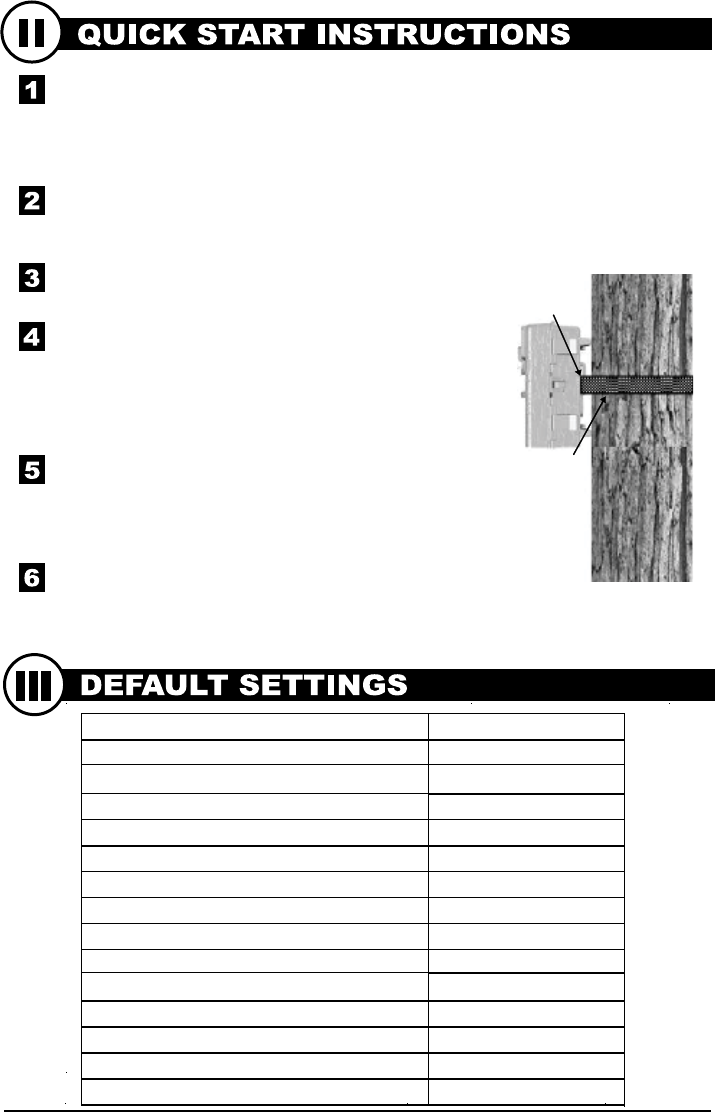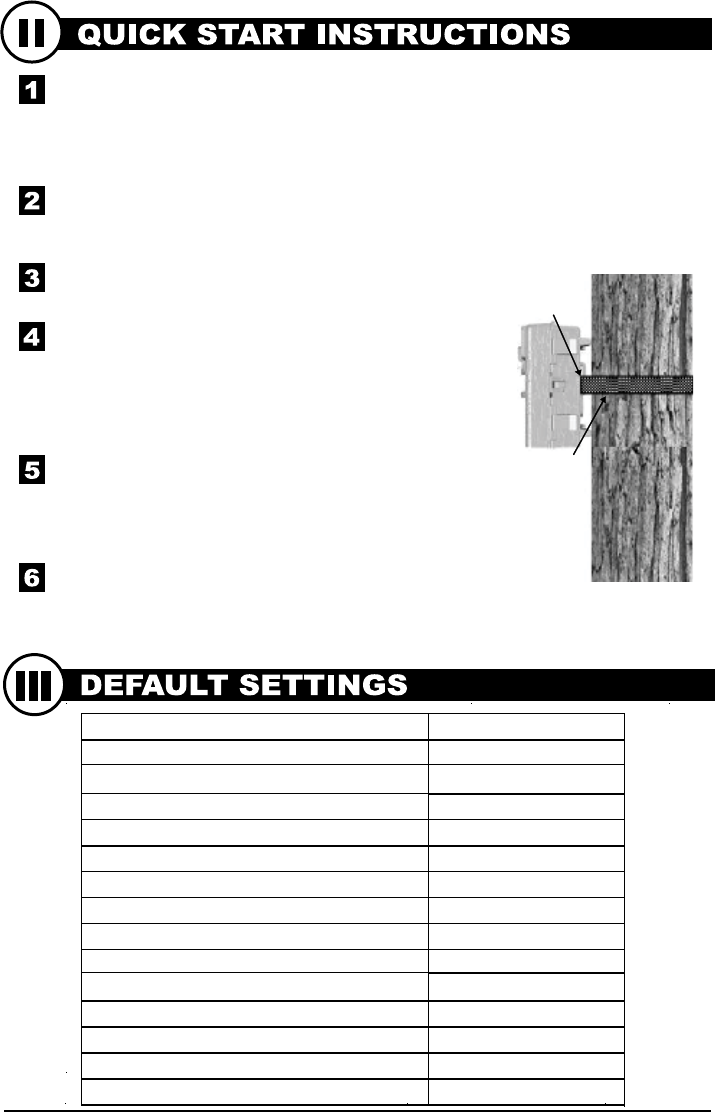
Slide the UNLOCK switch on the bottom of Camera and use the knob to pull
the slide-out Battery Tray. Install four(4) or eight(8) AA size alkaline or
lithium batteries with polarities as indicated in the Battery Tray. Re-install the
Battery Tray.
Thread the provided Mounting Strap through the Eyelets on the back of the
camera and secure to a tree or pole approximately 36" from the ground as
shown.
Turn Camera on by sliding ON/OFF/AIM switch to
the ON position.
Press the MODE button one time to get to the
Camera Setup Menu. Set Time and Date by pressing
ENTER, using UP/DOWN to adjust selected field,
LEFT/RIGHT to move to the next field and ENTER
when done.
Press MODE button until MENU SELECTION
screen is displayed. Use the UP/DOWN buttons
until the MAIN SCREEN option is highlighted
yellow. Press ENTER.
Your Camera will now automatically take pictures
whenever an animal is detected in range -based on
the default settings below.
Eyelet
Mounting
Strap
M80 GameSpy Digital Camera
Page 3
Capture Mode TRAIL CAM (Still)
Photo Quality HIGH
Photo Delay after each photo is taken 1 MIN
Multi Shot Count 1-SHOT
Digital Zoom NO ZOOM
Video Resolution HIGH
Video Length 5 SEC
Video Audio ON
Camera Name
MYCAMERA
Temperature Fahrenheit
Info Strip printed on photos
Plot Frequency 15 SECONDS
Plot Duration 3 HOUR
Default Setting NO
Delete All? NO
PLOTSTALKER ACTIVITY SEARCH
B
ACTIVITY SEARCH
The Search Feature will scan through your photos and automatically
look for changes in regions that you identify in Setup.
In search mode, the PlotStalker software scans through the .mlt photo file, stops
on a photo when changes are found in your identified region, and then highlights
the changes in blue. You can click anywhere in the video viewing area to remove
the blue highlights.
ACTIVITY SEARCH SETUP
Click the Settings button to activate
the Region and Sensitivity settings
for the Activity Search
1
2
3
Click on the Set Motion Search Area Button.
Use the mouse to select and drag the red outline around the area you want to
search for movement. This allows you to focus on a very precise area if
required.
Click OK button on the Settings Popup window to confirm your settings and
exit the menu.
Set to High, Medium or Low - This sets the level of pixel change the program
will detect. Note; a pixel change will occur with a color, intensity, lighting or
movement so this setting is critical to obtain the desired results.
1
SENSITIVITY
Click on Default button to return to the default values for Search Area and
Sensitivity settings
1
DEFAULT SETTINGS
DEFINE SEARCH REGION
Provides the ability to search for
changes in the photo in a specific
region rather than the entire photo.