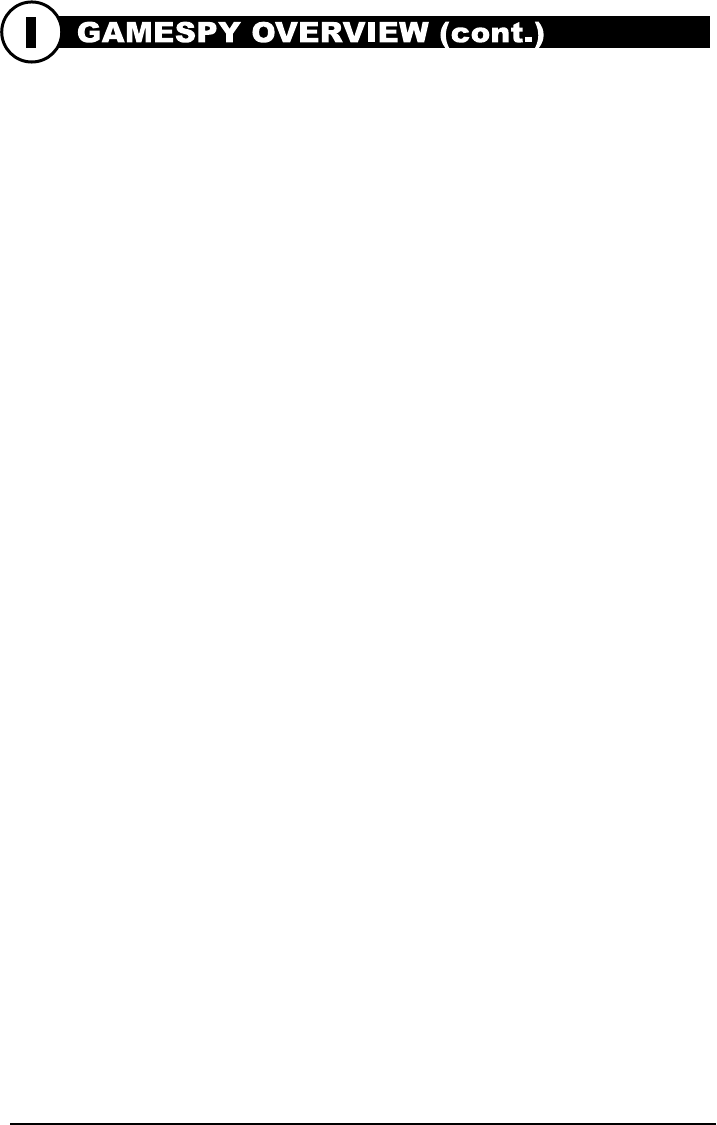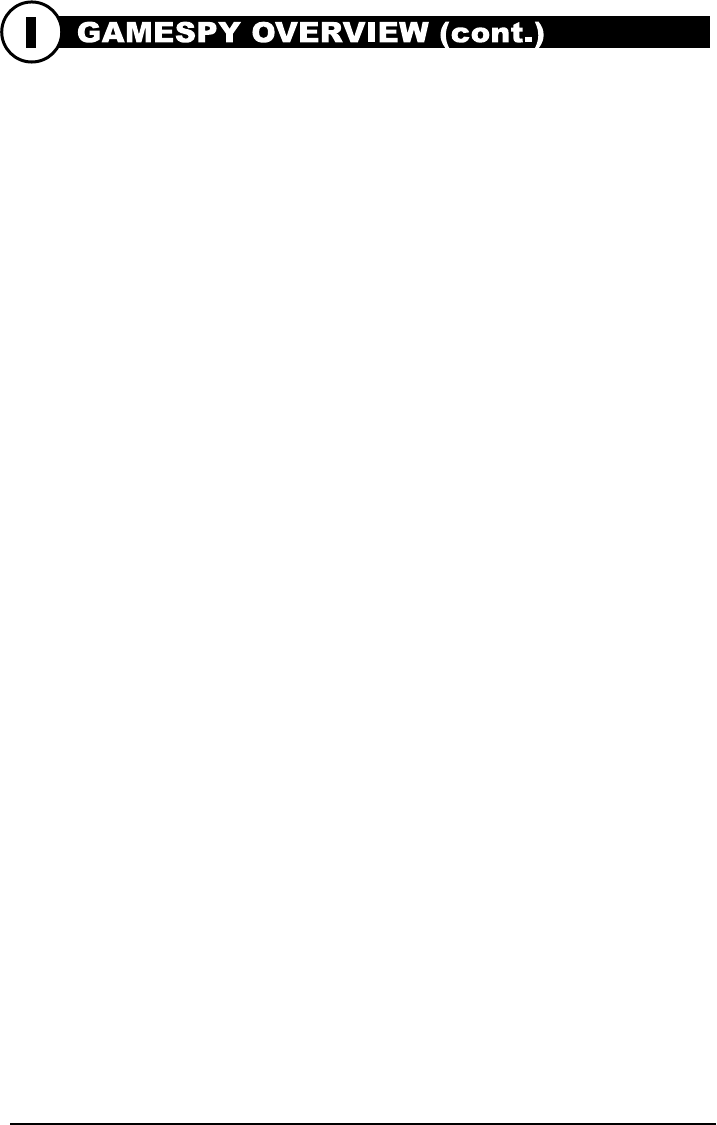
ON / OFF / AIM SWITCH
Used for turning On, turning Off, or Aiming the camera. When in AIM position the
red LED light on the front of the camera will illuminate. To help find the center field
of view for the camera, stand out in front of the camera and move left or right as you
observe the AIM LED - as you walk away from direct center the LED light will be
less bright. As you walk towards center the LED will appear brighter.
MODE BUTTON
The Mode Button selects Camera Setup or Main Screen. When camera mode is selected,
the UP and DOWN buttons navigate through the menu options. The Mode Button is
also used to wake-up the camera and turn on the display when the camera is in a power
saving mode
.
ENTER, UP/DOWN and LEFT/RIGHT BUTTONS
The ENTER button selects the item to be changed. The UP/DOWN and LEFT/RIGHT
buttons are used to step through the menu options. Pressing the ENTER button again,
selects the option indicated on the display. The ENTER button is also used to
manually take a picture.
BATTERY COMPARTMENT
The Camera is powered by four(4) or eight(8) AA size alkaline or lithium batteries.
Slide the Unlock switch to the right and grab the small handle under the switch to
slide-out the battery compartment tray.
NOTE: It is recommended to use lithium batteries for best performance.
SD CARD SLOT
Accepts up to a 32GB SD Card for photo and video storage. Note: An SD Card
must be installed for the camera to operate (sold separately).
USB PORT
Download still pictures and video onto your computer by connecting provided cable.
POWERPANEL PORT
Accepts the Moultrie PowerPanel accessory (sold separately) only. Refer to
www.moultriefeeders.com for more information.
TV OUT JACK
View still pictures and videos on your TV by connecting a 2.5mm video cable
(separately).
M80 GameSpy Digital Camera
Page 2
SAVING FILES OVERVIEW
Use the Save File features of the PlotStalker
software to create a single photo, reduce the
overall size of the .mlt file, exclude unwanted
photos in the front, or create a video that can
be viewed using a standard media player.
EXPORTING AN IMAGE/PHOTO
1
2
3
On the main screen, choose a starting image/
photo (frame) by using the scroll bar on the
bottom of the display or the frame-by-frame
search feature.
Press the SAVE button
Select the Current Image (*.jpg) radio button
Press Change... to enter the directory and
filename to save the image
Press Export to save the file
4
Select the appropriate 50, 100, or 200 images video clip radio button.
This will create a MLT format file from the starting frame plus the
next 50, 100, or 200 frames.
Select the Change button to select the desired location to save the export file.
Enter the directory and filename to save the file
Select the Export button to save the file. These files are viewable with
Plot Stalker Software.
EXPORTING MLT FILE
5
EXPORTING WMV FILE
1
2
3
4
1
2
3
4
Select the appropriate 50, 100, or 200 images video clip radio button. This will
create a .wmv format file of the starting frame plus the next 50, 100, or 200 frames.
Select the Change button to select the desired location to save the export file.
Enter the directory and filename to save the file
Select the Export button to save the file. The program will convert the images
to video based on the chosen settings. The .wmv file can be viewed using a
standard media player.
PLOTSTALKER SAVE FILE
C
Great for uploading to the internet or emailing.