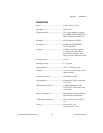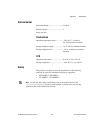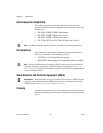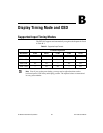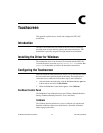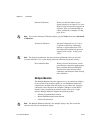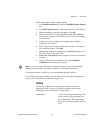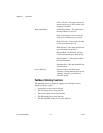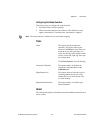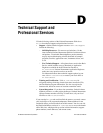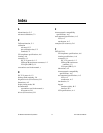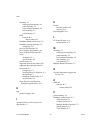Appendix C Touchscreen
FPT-1015 User Manual C-2 ni.com
Standard Calibration When you click this button, arrows
appear pointing to red squares. Use your
finger or stylus to touch the red squares in
sequence. After you touch the fifth red
square, calibration is complete. To skip,
press <Esc>.
Note To access the Advanced Calibration option, go to the Tools tab and select Advanced
Calibration.
Advanced Calibration Advanced calibration uses 4, 9, 16, or
25 points to effectively calibrate the
linearity of aged touchscreens. Click
this button and touch the red squares in
sequence with a stylus. To skip, press
<Esc>.
Note The older the touchscreen, the more advanced calibration points you need for
accurate calibration. Use a stylus during advanced calibration for greater accuracy.
Plot Calibration Data When you select this function, a touch
panel linearity comparison graph appears
after you finish advanced calibration.
The blue lines show linearity before
calibration, and black lines show linearity
after calibration.
Multiple Monitors
The Multiple Monitors function supports two to six touchscreen displays
for one system. Each monitor requires its own PenMount touchscreen
control board, installed inside the display or in a central unit. You must
connect the control boards to the computer COM ports via the RS232
interface. Driver installation procedures are the same as for a single
monitor. Multiple Monitors supports the following modes:
• Windows Extend Monitor function
• Matrox DualHead multiscreen function
• nVidia nView function
Note The Multiple Monitors function is for multiple displays only. Do not use this
function with only one touchscreen display.