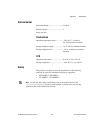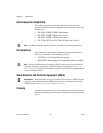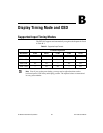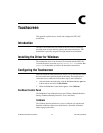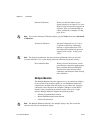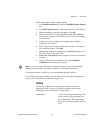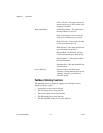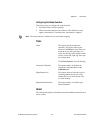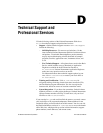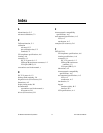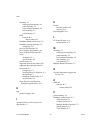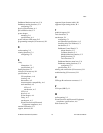Appendix C Touchscreen
© National Instruments Corporation C-3 FPT-1015 User Manual
Follow these steps to enable multiple displays:
1. In the Multiple Monitors tab, check the Multiple Monitor Support
box.
2. Click Map Touch Screens to assign touch controllers to the displays.
3. When the mapping screen message appears, click OK.
4. Touch each screen as it displays
Please touch this monitor.
Following this sequence and touching each screen is called mapping
the touchscreens.
5. Touching all screens completes the mapping, and the desktop
reappears on the monitors.
6. Select a display and execute the Calibration function. A message to
start calibration appears. Click OK.
7.
Touch this screen to start its calibration appears on
one of the screens. Touch the screen.
8.
Touch the red square messages appear. Touch the red squares in
sequence.
9. Continue calibration for each monitor by clicking Standard
Calibration and touching the red squares.
Note If you use a single VGA output for multiple monitors, do not use the Multiple
Monitors function. Follow the regular procedure for calibrating each monitor.
The rotating function is disabled if you use the Multiple Monitors function.
If you change the display resolution or screen address, you must map the touchscreens
again so the system understands where the displays are.
Setting
Use this tab to change the configuration for specific touchscreen
applications, such as point-of-sales (POS) terminals, beep settings,
stabilizing cursor, and automatic station detection.
Touch Mode Allows the enabling and disabling of the
mouse’s ability to drag onscreen icons.
Mouse Emulation—This option allows
the mouse to function normally and drag
icons.