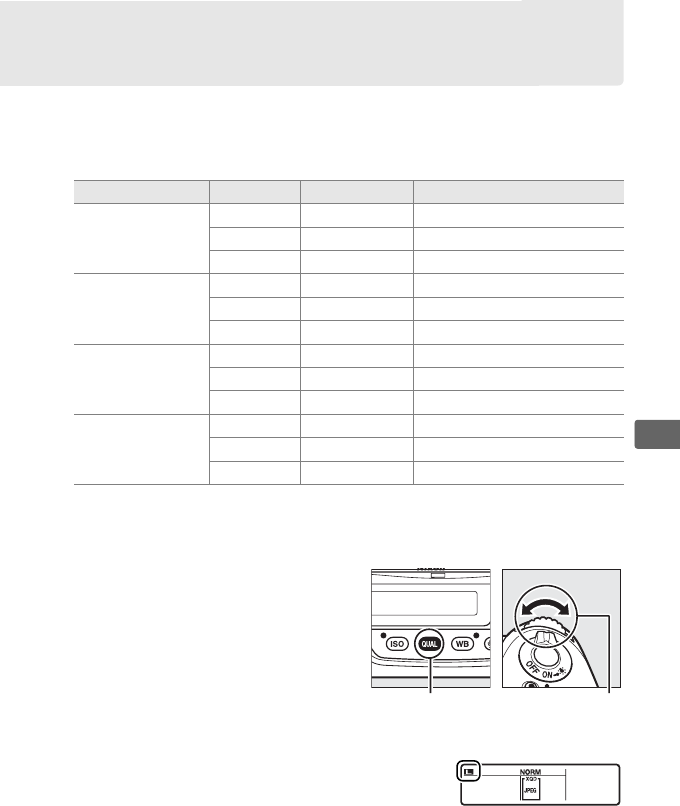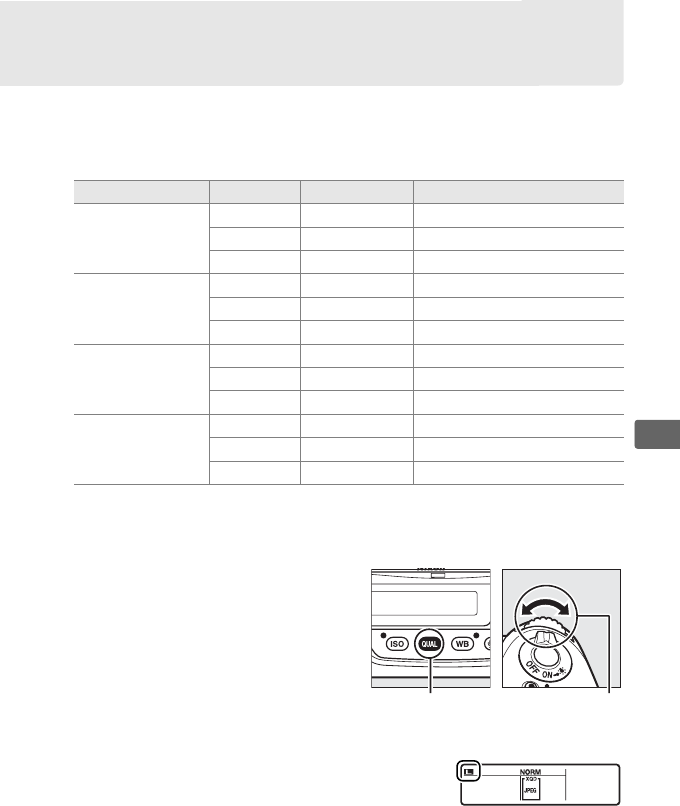
93
d
Image Size
Image size is measured in pixels.
Choose from # Large, $ Medium,
or % Small (note that image size varies depending on the option
selected for Image area, 0 85):
Image size can be set by pressing
the T button and rotating the
sub-command dial until the
desired option is displayed in the
rear control panel.
Image area Option Size (pixels) Print size (cm/in.)
*
FX (36×24) 1.0×
(FX format)
Large 4,928 × 3,280 41.7 × 27.8/16.4 × 10.9
Medium 3,696 × 2,456 31.3 × 20.8/12.3 × 8.2
Small 2,464 × 1,640 20.9 × 13.9/ 8.2 × 5.5
1.2× (30×20)
1.2×
Large 4,096 × 2,720 34.7 × 23.0/13.7 × 9.1
Medium 3,072 × 2,040 26.0 × 17.3/10.2 × 6.8
Small 2,048 × 1,360 17.3 × 11.5/ 6.8 × 4.5
DX (24×16) 1.5×
(DX format)
Large 3,200 × 2,128 27.1 × 18.0/10.7 × 7.1
Medium 2,400 × 1,592 20.3 × 13.5/ 8.0 × 5.3
Small 1,600 × 1,064 13.5 × 9.0/ 5.3 × 3.5
5 : 4 (30×24)
Large 4,096 × 3,280 34.7 × 27.8/13.7 × 10.9
Medium 3,072 × 2,456 26.0 × 20.8/10.2 × 8.2
Small 2,048 × 1,640 17.3 × 13.9/ 6.8 × 5.5
* Approximate size when printed at 300 dpi. Print size in inches equals image
size in pixels divided by printer resolution in dots per inch
(dpi; 1 inch = approximately 2.54 cm).
T button Sub-command
dial
Rear control panel