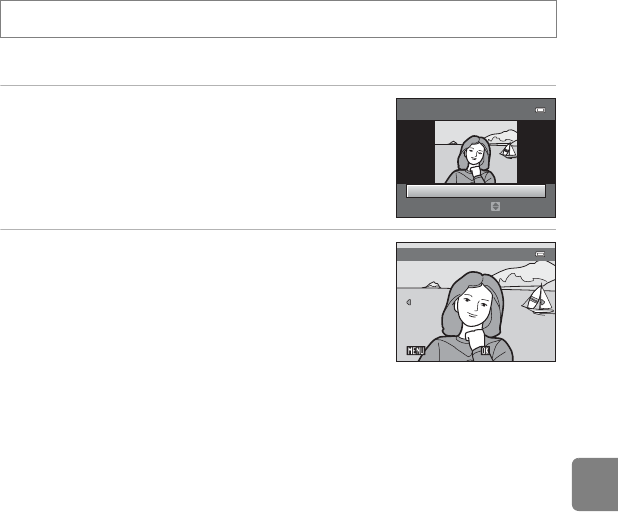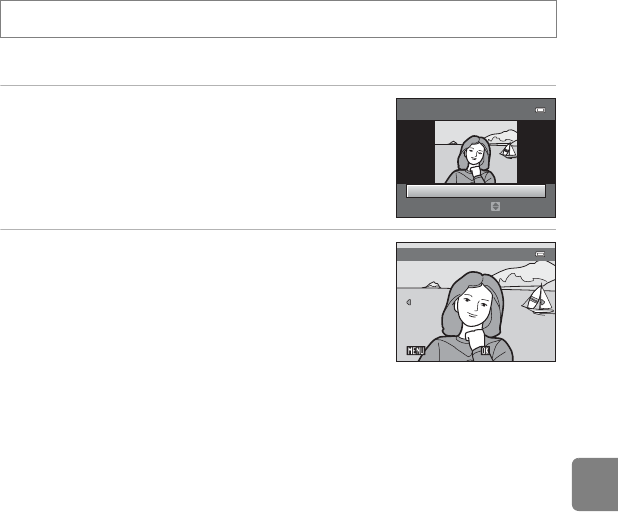
E21
Reference Section
e Skin Softening: Softening Skin Tones
The camera detects people’s faces in images and creates a copy with softer facial skin tones.
1
Press the multi selector
H
or
I
to select the
degree of softening and then press the
k
button.
• The confirmation dialog is displayed with the face to which
the effect was applied enlarged at the center of the
monitor.
• To exit without saving the copy, press J.
2 Check the preview of the copy, and then press
the k button.
• Skin tones of up to 12 faces, in the order of that closest to
the center of the frame, are softened.
• If more than one face was processed, press the multi
selector J or K to display a different face.
• Press the d button to adjust the degree of softening.
The monitor display returns to that shown in step 1.
• Copies created with this feature are indicated by E displayed during playback.
Press the c button (playback mode) M d button M e Skin softening M k button
Skin softening
Normal
Amount
Preview
Save
SaveBack
Back
B Notes About Skin Softening
Depending upon the direction in which faces are looking, or the brightness of faces, the camera may
be unable to accurately detect faces, or the skin softening function may not perform as expected.
C More Information
File and Folder Names ➝ E93