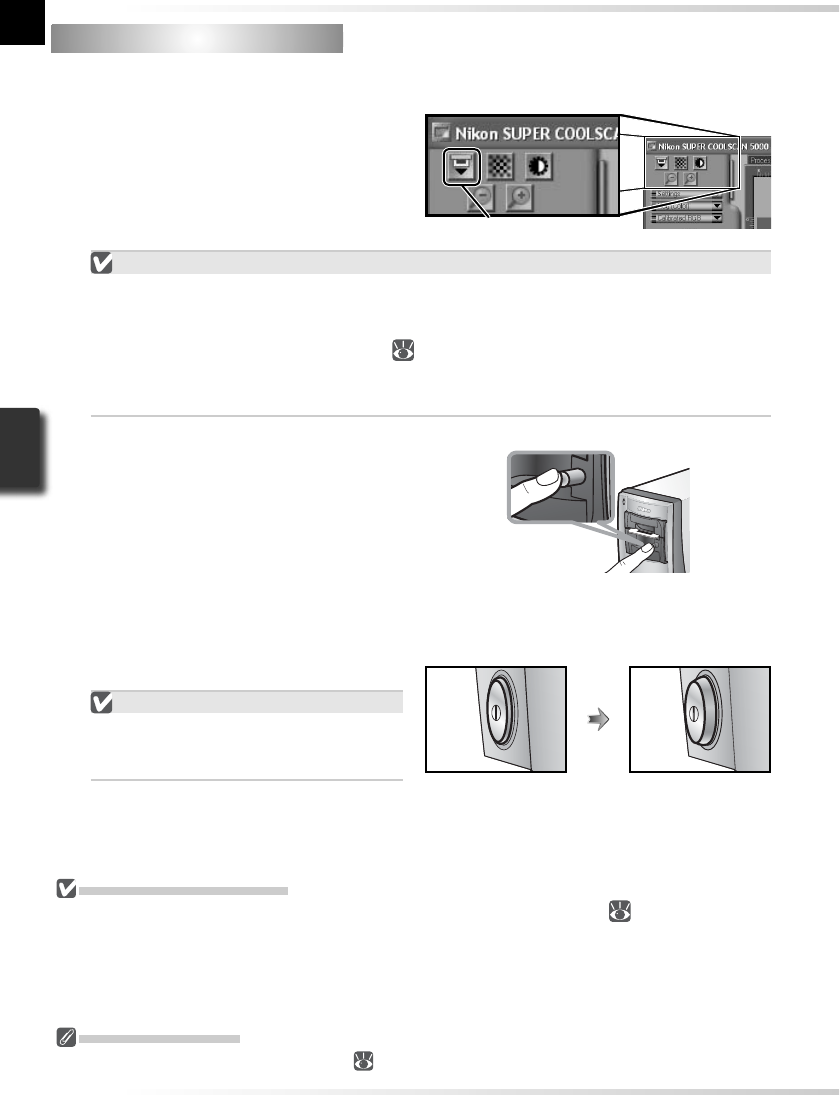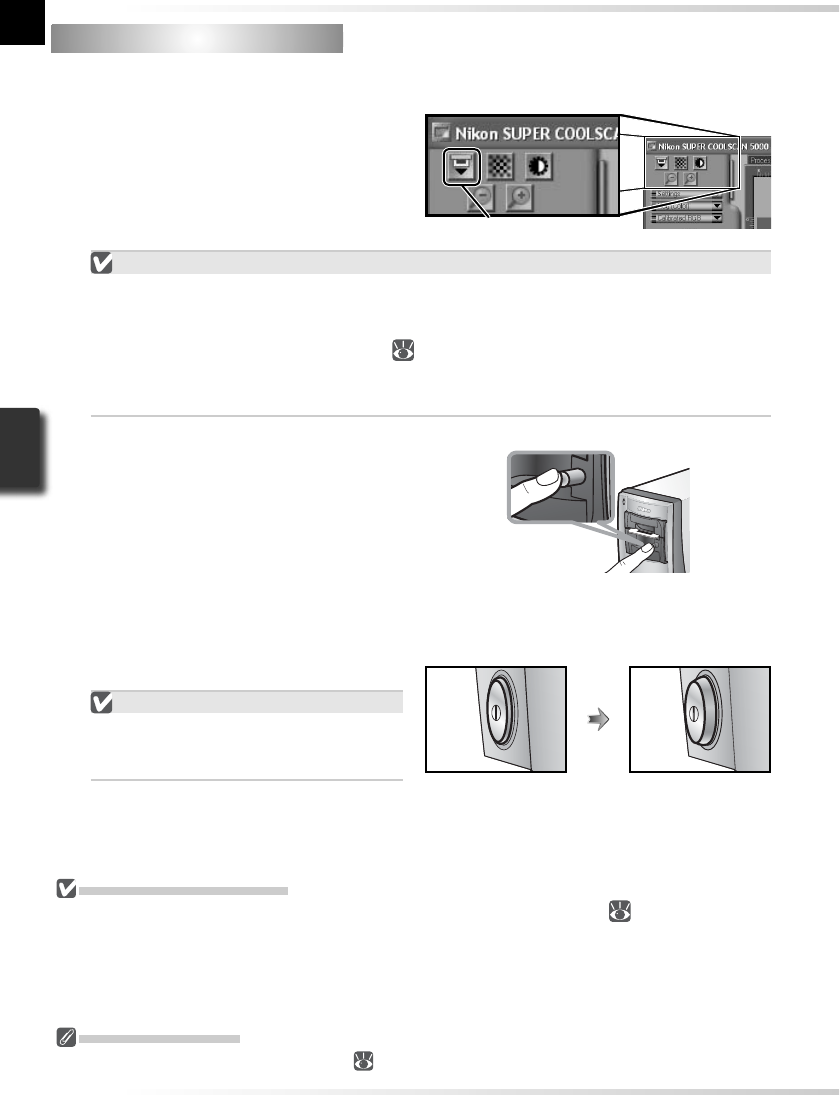
38
The SA-21 Lock Mechanism
If the scanner is turned off with fi lm still in place, the adapter lock mechanism (
29) will prevent the
SA-21 from being removed. Before attempting to remove the SA-21, turn the scanner on and wait for
the fi lm to be ejected automatically. Attempting to remove the adapter without fi rst ejecting the fi lm
could interfere with the connection between the adapter and the scanner. If an attempt has been made
to remove the SA-21 without ejecting the fi lm, push the adapter back into the scanner to re-establish the
connection. Attempting to remove the adapter by force could damage the adapter or scanner.
Remove Film Holders
When using the optional FH-3 fi lm holder (
50), remove the holder before turning the scanner off.
Step 9 — Eject and Exit
1
Eject the fi lm
SA-21
To eject fi lm from the SA-21 strip-fi lm
adapter, click the eject button in the
control area of the scan window. Ejec-
tion is complete when the status LED has
stopped blinking.
Eject button
Ejecting Film from the SA-21
Always use the scan window eject button when ejecting fi lm from the SA-21. Wait until
ejection is complete before removing fi lm by hand. Pulling on the fi lm during ejection
could damage the fi lm or cause errors. For information on what to do if fi lm jams in the
SA-21, see “Film Feed Errors (SA-21)” (
60).
If the scan window was closed before the fi lm was ejected, turn the scanner off and then
on again. The fi lm will be ejected automatically.
MA-21
Confi rm that the status LED is not blink-
ing and press the eject button on the
front of the adapter to eject the slide.
2
Exit the host application
Select Exit (Windows) or Quit (Mac OS 9) from the File menu. In Mac OS X, open the
application menu and choose the “Quit” option for the host application.
3
Turn the scanner off
Leave an Adapter in Place
To prevent dust from entering the scan-
ner, be sure the MA-21 or SA-21 is in the
adapter slot when the scanner is off.
Scanner offScanner on