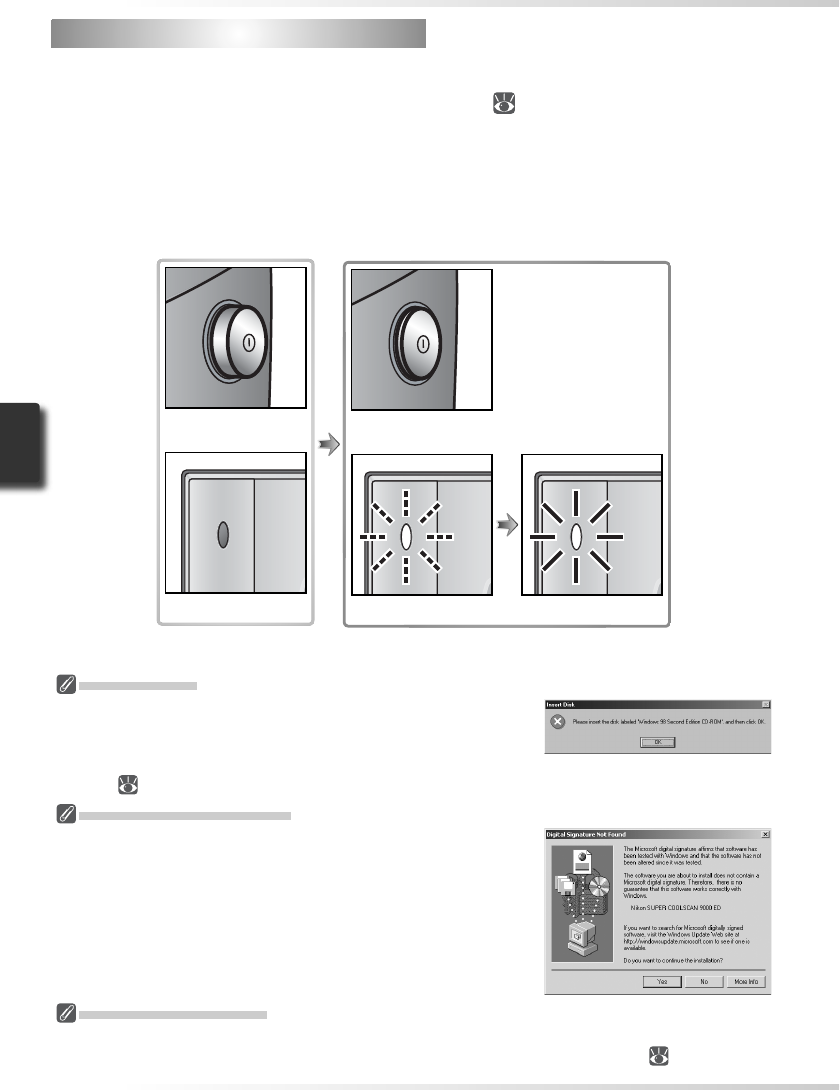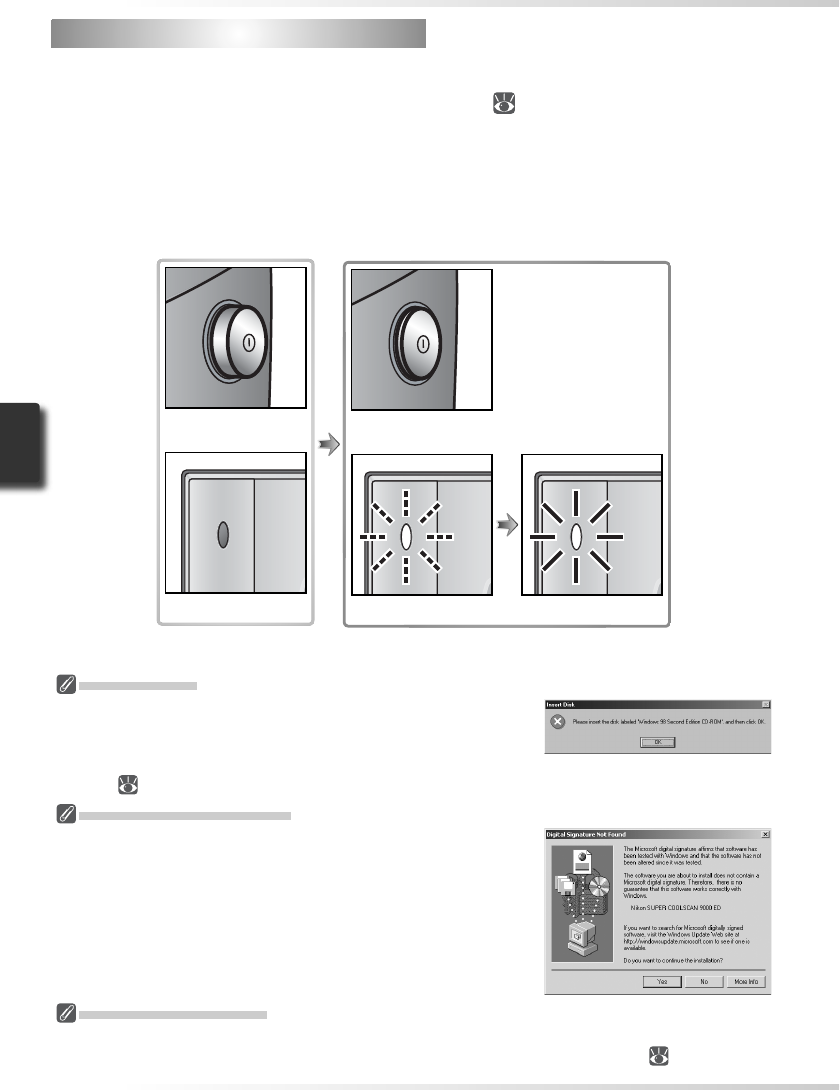
24
Windows 98 SE
If the dialog shown at right appears the fi rst time the scanner is
connected and turned on, the IEEE 1394 driver update has not been
completed. Update the IEEE 1394 drivers as described in “Updat-
ing the IEEE 1394 Drivers (Windows 98 SE Only): The ‘Insert Disk’
Dialog” (
65).
Windows 2000 Professional
A “Digital Signature Not Found” dialog will be displayed the fi rst
time the scanner is connected and turned on following installation
of Nikon Scan. Click Yes to register the scanner with Windows.
Step 1 — Turn the Scanner On
Step 1 — Turn the Scanner On
Before turning on the scanner for the fi rst time, make sure that Nikon Scan is installed on the
computer and that the power and IEEE 1394 cables are connected. For information on install-
ing Nikon Scan and connecting the cables, see “Setup” (
7).
1
Turn the computer on
Turn the computer on and wait for the operating system to start up.
2
Turn the scanner on
The status LED will blink for about two minutes while the scanner initializes. The status
LED will stop blinking when initialization is complete.
Scanner off
Status LED off
Scanner on
Status LED blinks Status LED on
If the Status LED Flickers
If the status LED fl ashes quickly (about fi ve times a second), turn the scanner off, wait at least fi ve sec-
onds, and turn the scanner on again. If the problem persists, see “Troubleshooting” (
63).