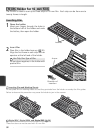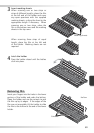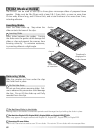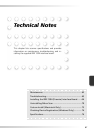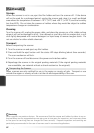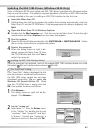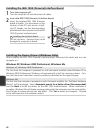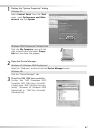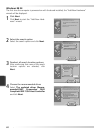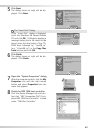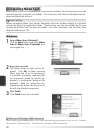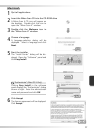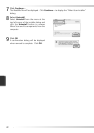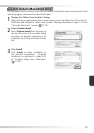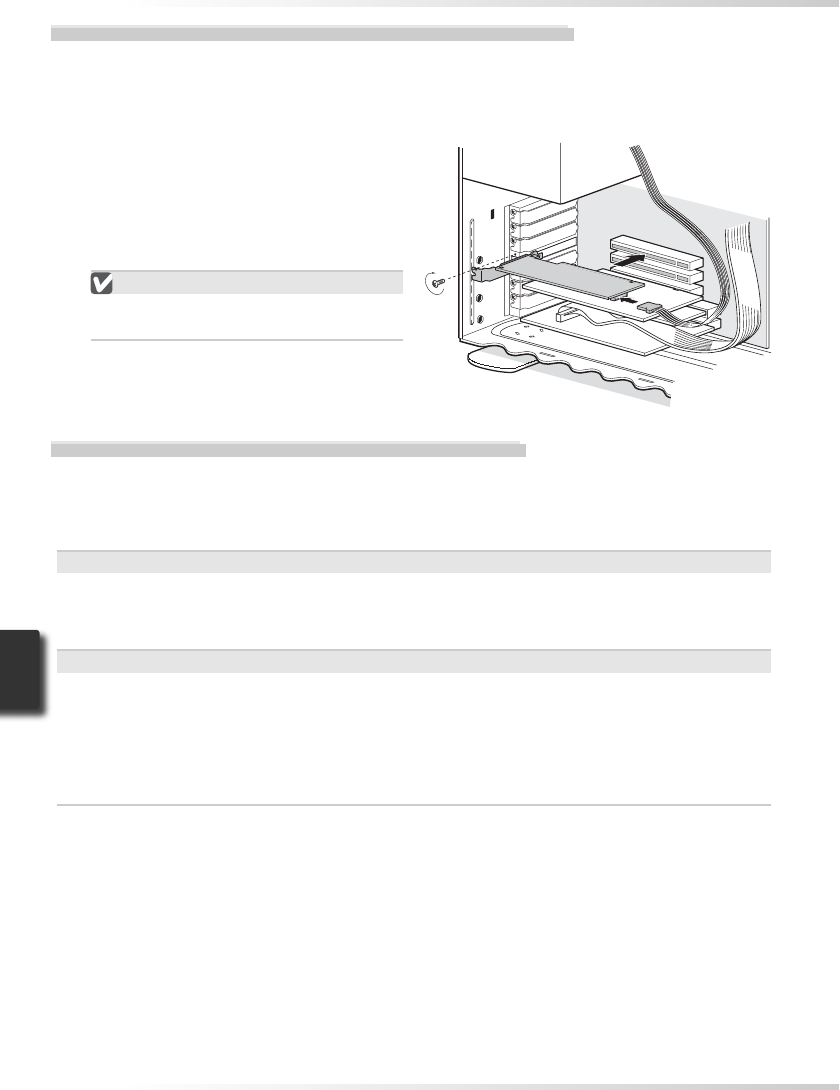
66
Installing the IEEE 1394 (Firewire) Interface Board
1
Turn the computer off
Turn the computer off and disconnect all cables.
2
Insert the IEEE 1394 (Firewire) interface board
Insert the supplied IEEE 1394 (Firewire)
board as shown. For information on the
location of the PCI slots and on install-
ing PCI boards, see the documentation
provided with the computer and the IEEE
1394 (Firewire) interface board.
Installing the Interface Board
Do not use force. Excessive force could
damage the computer or board.
Installing the Device Drivers (Windows Only)
After installing the IEEE 1394 (Firewire) interface board, reconnect the cables and turn the
computer on.
Windows XP, Windows 2000 Professional, Windows Me
Windows XP, Windows 2000 Professional
The fi rst time the computer is powered on with the board installed under Windows XP or
Windows 2000 Professional, Windows will automatically install the necessary drivers. Con-
fi rm that the drivers have been correctly installed as described on the opposite page.
Windows Me
The fi rst time the computer is powered on with the board installed, the “Add New Hardware
Wizard” will be displayed. Select Automatic search for a better driver (Recommended)
and click Next to install the drivers for the IEEE 1394 interface board. When installation is
complete, Windows Me will display message stating that the computer must be restarted be-
fore changes to system settings can take effect. Click Yes to restart the computer. Proceed
to the next step once the computer restarts.