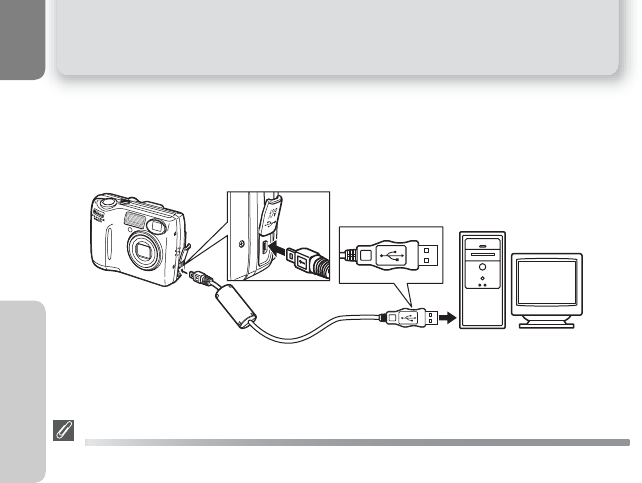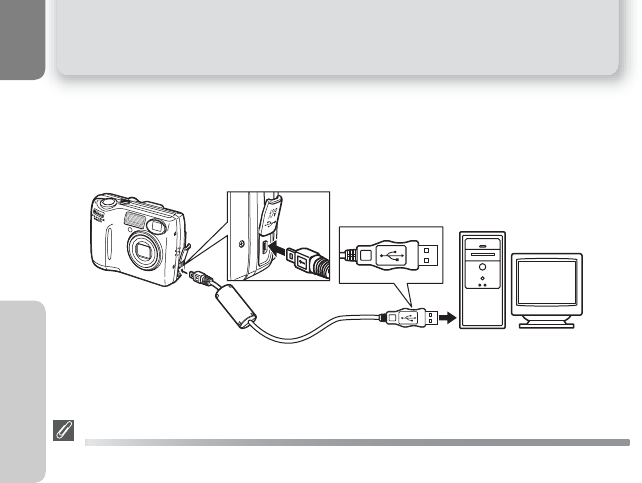
50
Viewing Pictures on a Computer
More on Playback
Connecting the USB Cable
Turn the computer on and wait for it to start up. After confirming that the cam-
era is off, connect the UC-E6 USB cable as shown below. Connect the camera
directly to the computer; do not connect the cable via a USB hub or keyboard.
You can now turn the camera on and transfer pictures as described in the Quick
Start Guide.
Windows 2000 Professional, Windows Millennium Edition (Me),
Windows 98 Second Edition (SE)
Do NOT select PTP when connecting the camera to a computer running one of the above operat-
ing systems. If you have connected the camera to a computer running one of the above operating
systems with PTP selected in the USB menu, disconnect the camera as described below. Be sure to
select Mass storage before reconnecting the camera.
Windows 2000 Professional
A dialog will be displayed welcoming you to the Found New Hardware Wizard.
Click Cancel to close the dialog, and then disconnect the camera.
Windows Millennium Edition (Me)
After displaying a message stating that the hardware information database is being updat-
ed, the computer will start the Add New Hardware Wizard. Click Cancel to exit the wizard,
and then disconnect the camera.
Windows 98 Second Edition (SE)
The Add New Hardware Wizard will be displayed. Click Cancel to exit the wizard, and then
disconnect the camera.
UC-E6 USB cable