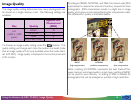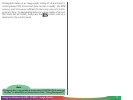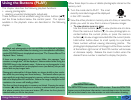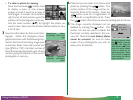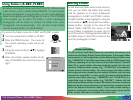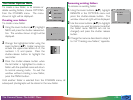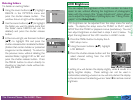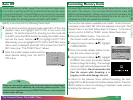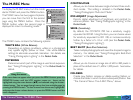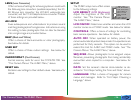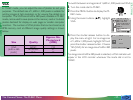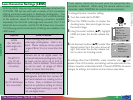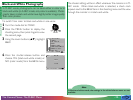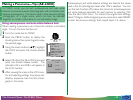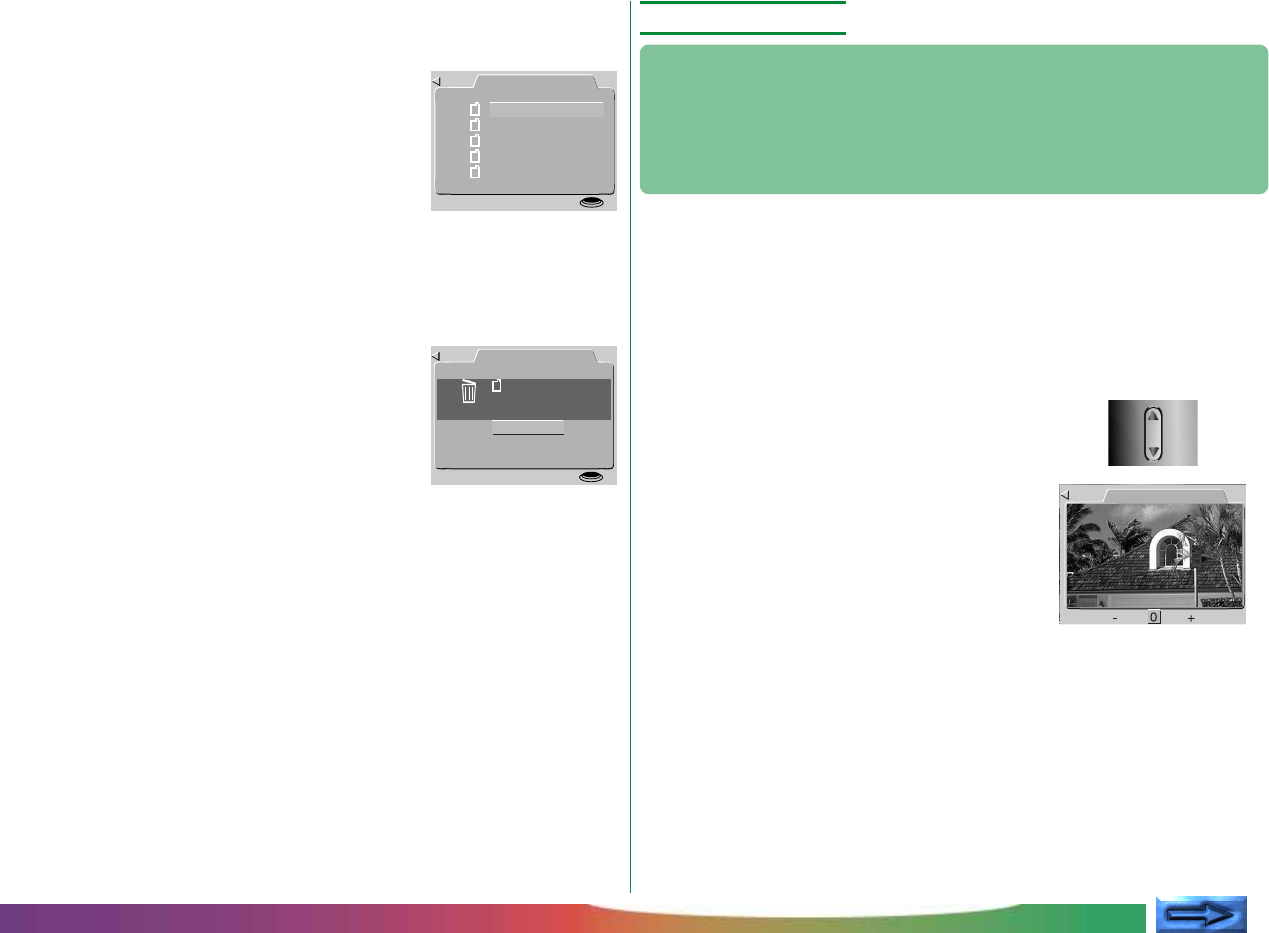
- 23 -
LCDBRIGHT
BK
Deleting folders
To delete an existing folder:
1 Using the zoom buttons (▲▼), highlight
DELETE in the OPTIONS menu and
press the shutter-release button. The
window shown at right will be displayed.
2 Use the zoom buttons (▲▼) to highlight
the folder you want to delete (note that
the folder name NIKON can not be
deleted) and press the shutter release
button.
3 In the menu at right, use the zoom buttons
(▲▼) to highlight YES and press the
shutter-release button to delete the folder
(folders that contain hidden or protected
images can not be deleted). To return to
the previous menu without deleting the
selected folder, highlight NO or BK and
press the shutter-release button. Press
the MENU button to return directly to
shooting or playback mode without de-
leting the folder.
LCD Brightness
You can adjust the brightness of the LCD monitor to make it
easier to see, without affecting the brightness of photographs
taken with the camera (the “Image Adjustment” option allows
you to adjust the brightness of photographs; see “Taking Photo-
graphs” in the Pocket Guide).
LCD brightness can be adjusted from the setup menu for each
mode. To display the setup menu for M-REC or PLAY, select
SETUP from the M-REC or playback menus (see below). You can
then adjust brightness as described in steps 2 and 3, below. To
adjust the brightness of the LCD monitor in A-REC mode:
1 Press the MENU button to display the A-
REC setup menu.
2 Using the zoom buttons (▲▼), highlight
LCD BRIGHT.
3 Press the shutter-release button and the
select desired setting from the LCD
BRIGHT menu.
DELETE
DELETE
FOLDER?
APRIL
YES
N O
SET➔ SHUTTER
BK
A setting of – will darken the display slightly, while + results in a
slightly brighter display. These settings can not be used in
combination; selecting – twice in a row will only darken the display
by the same amount as selecting – once. Select 0 to restore normal
brightness.
CONCEPTPRACTICE
The Camera Menus: The A-REC Menu
RENAME
SHOW
APRIL
SET➔ SHUTTER
BK