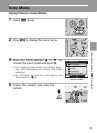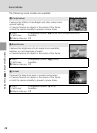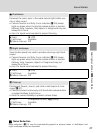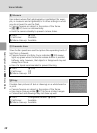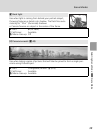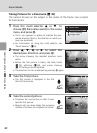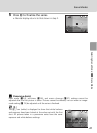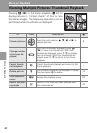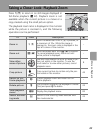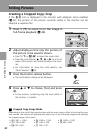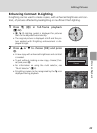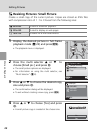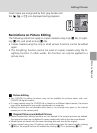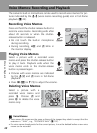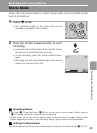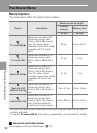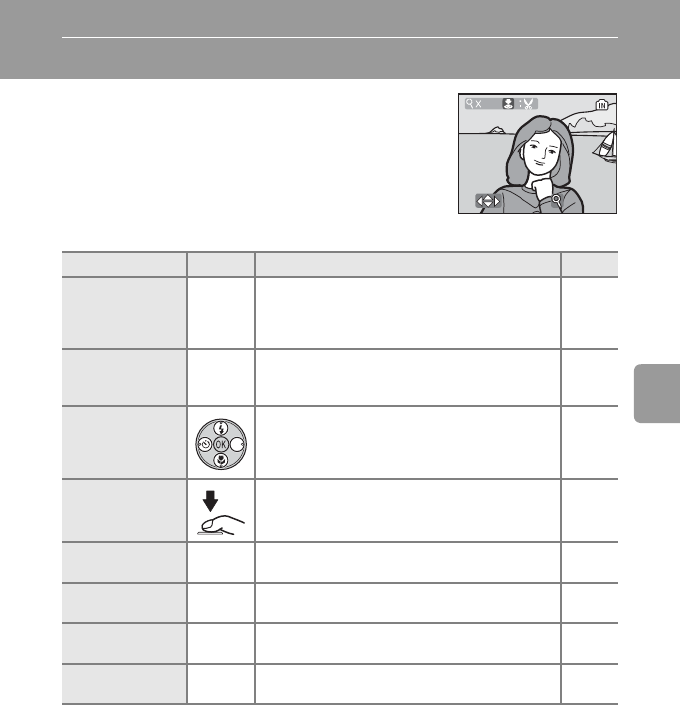
43
More on Playback
Taking a Closer Look: Playback Zoom
Press k (v) to zoom in on still images displayed in
full-frame playback (c 22). Playback zoom is not
available when the current picture is a movie or a
copy created using the small picture option.
The playback zoom ratio is displayed in the monitor
while the picture is zoomed in, and the following
operations can be performed:
To Press Description c
Zoom in k (v)
Zoom increases each time k (v) is pressed, to
a maximum of 10×. While the image is
zoomed in, the zoom ratio is displayed in the
top left corner of the monitor.
–
Zoom out j (t)
Zoom decreases each time j (t) is pressed.
To cancel playback zoom, zoom out until
entire picture is displayed.
–
View other
areas of picture
Use the multi selector to scroll to areas of pic-
ture not visible in the monitor. To use the
multi selector to view other pictures, cancel
playback zoom.
8
Crop picture
Crop current picture to contain only the por-
tion visible in the monitor.
44
Return to full-
frame playback
d
Cancel playback zoom and return to full-
frame playback.
–
Delete picture
T
Confirmation dialog will be displayed. Choose
[Yes] and press d to delete.
22
View playback
menu
m Display the playback menu. 83
Switch to shoot-
ing mode
i
Switch to the shooting mode selected with
the mode selector.
22
:
Scroll
Scroll
: :
Zoom
Zoom
:
Zoom
4.0
Scroll