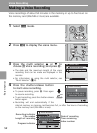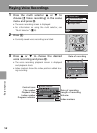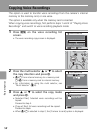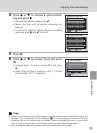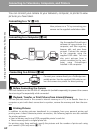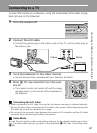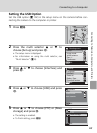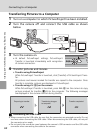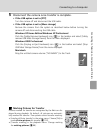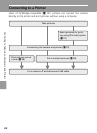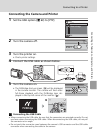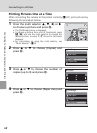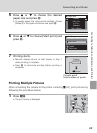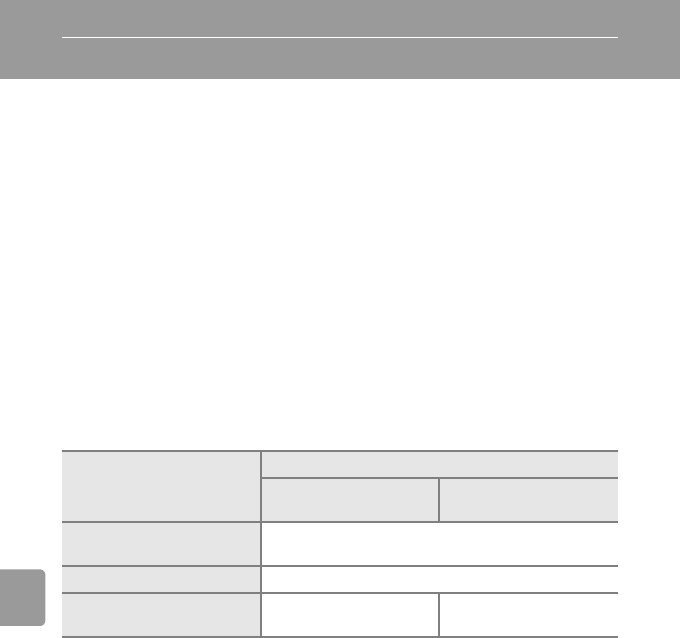
62
Connecting to Televisions, Computers, and Printers
Connecting to a Computer
Use the USB cable and PictureProject software supplied with your camera to
copy (transfer) pictures to a computer.
Before Connecting the Camera
Installing PictureProject
Before transferring pictures or movies to a computer, PictureProject must be
installed. For more information on installing and using PictureProject, see the
Quick Start Guide.
Confirming USB Option
The following two methods can be used to transfer pictures from the camera
to a computer:
• Press E (d) on the camera.
• Click [Transfer] in PictureProject.
The method used will depend on your computer’s operating system and the
USB option selected in the camera’s setup menu.
1
This camera supports the USB mass storage device class (default setting [Mass storage]) and
Picture Transfer Protocol ([PTP]) USB transfer protocols.
2
The camera’s E (d) button cannot be used to transfer pictures in the following cases.
Use [Transfer] in PictureProject.
• When transferring pictures from the camera's internal memory and [Mass storage] is
selected in the [USB] menu.
• When the memory card write-protect switch is in the “lock” position. Unlock by sliding
the switch to the "write” position before transferring pictures.
3
If your computer is running Windows 2000 Professional, be sure to set the USB option to
[Mass storage]. If [PTP] is selected, the Found New Hardware Wizard will be displayed when
the camera is connected to the computer. Select [Cancel], close the window, and discon-
nect the camera from the computer.
Operating system
USB option
1
E (d) on the camera
2
PictureProject
Transfer button
Windows XP Home Edition
Windows XP Professional
Choose [Mass storage] or [PTP].
Windows 2000 Professional
3
Choose [Mass storage].
Mac OS X (10.3.9 or later)
Choose [PTP].
Choose [Mass storage]
or [PTP].