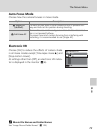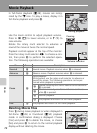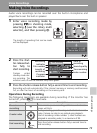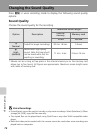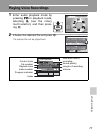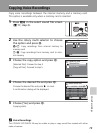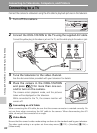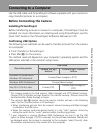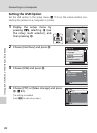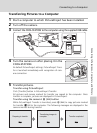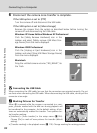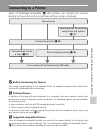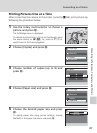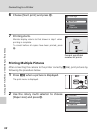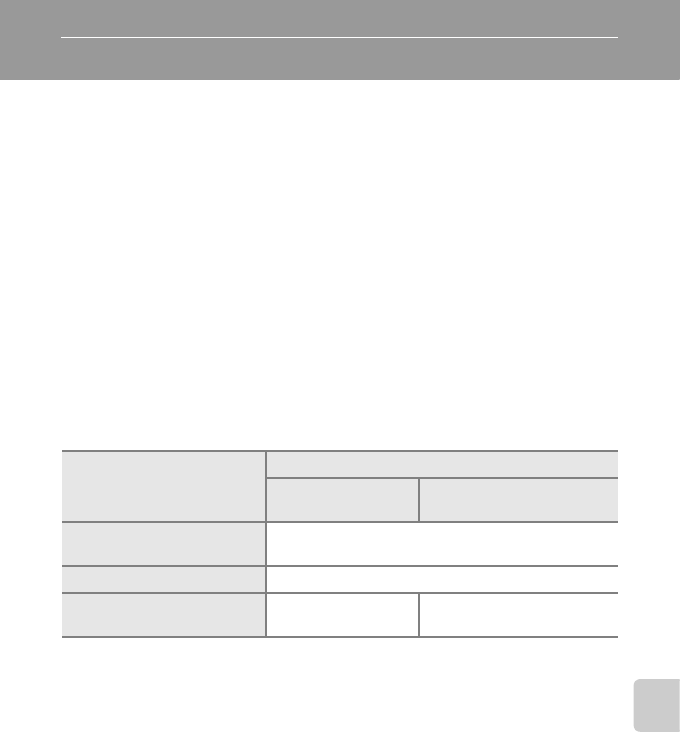
81
Connecting to Televisions, Computers, and Printers
Connecting to a Computer
Use the USB cable and PictureProject software supplied with your camera to
copy (transfer) pictures to a computer.
Before Connecting the Camera
Installing PictureProject
Before transferring pictures or movies to a computer, PictureProject must be
installed. For more information on installing and using PictureProject, see the
Quick Start Guide or the PictureProject Reference Manual (on CD).
Confirming USB Option
The following two methods can be used to transfer pictures from the camera
to a computer:
• Click [Transfer] in PictureProject.
•Press E (d) on the camera.
The method used will depend on your computer’s operating system and the
USB option selected in the camera’s setup menu.
1
This camera supports the USB options, [Mass storage] and [PTP] (default setting).
Choose [PTP] to transfer pictures stored in the internal memory. Pictures cannot be
transferred when [Mass storage] is chosen.
2
The camera’s E (d) button cannot be used to transfer pictures in the following
cases. Use the [Transfer] button in PictureProject.
• When transferring pictures from the camera’s internal memory and [Mass storage]
is selected in the USB menu.
• When the memory card write-protect switch is in the “lock” position. Unlock by
sliding the switch to the “write” position before transferring pictures.
3
If your computer is running Windows 2000 Professional, be sure to set the USB
option to [Mass storage]. If [PTP] is selected, the [Found New Hardware Wizard] will
be displayed when the camera is connected to the computer. Select [Cancel], close
the window, and disconnect the camera from the computer.
Operating system
USB mode
1
Camera E (d)
button
2
PictureProject Transfer
button
Windows XP Home Edition
Windows XP Professional
Choose [Mass storage] or [PTP].
Windows 2000 Professional
3
Choose [Mass storage].
Mac OS X 10.3.9 or later Choose [PTP].
Choose [Mass storage] or
[PTP].