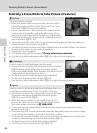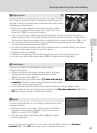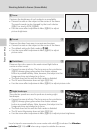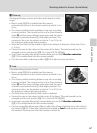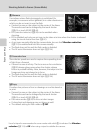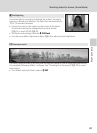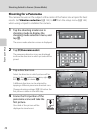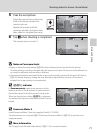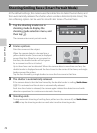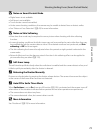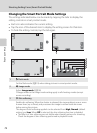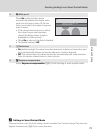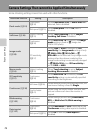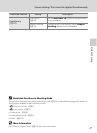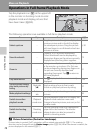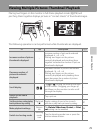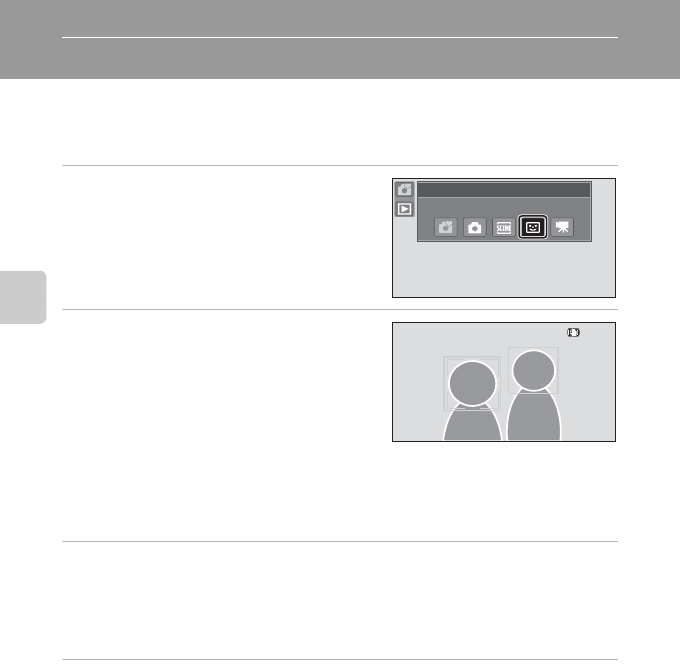
72
More on Shooting
Shooting Smiling Faces (Smart Portrait Mode)
At the default settings, the camera uses face detection to detect human faces, and
then automatically releases the shutter when a smile is detected (smile timer). The
skin softening option can be used to smooth skin tones of human faces.
1 Tap the shooting mode icon in
shooting mode to display the
shooting mode selection menu, and
then tap F.
The camera enters smart portrait mode.
2 Frame a picture.
Point the camera at the subject.
When the camera detects a human face, a
yellow double border (focus area) is displayed
around that face. When focus is acquired on
that face, the double border will turn green
for a moment and focus is locked.
Up to three faces can be detected. When the camera detects more than one face, the
double border is displayed around the face closest to the center of the frame, and single
borders around the others.
Tap the face framed by a single border to move the focus area to that face.
3 The shutter is automatically released.
If the camera detects that the face framed by the double border is smiling, Smile timer
(A 75) is activated and the shutter is automatically released.
Each time the shutter is released, the camera again initiates face detection and smile
detection operations for continuous automatic shooting.
4 Shooting ends.
To stop automatic shooting of smiling faces, either turn the camera off, set Smile timer
to Off, or tap the shooting mode icon and select another shooting mode.
Shooting mode
Smart portrait
250
250
2501/
1/
1/ F3.6
F3.6
F3.6