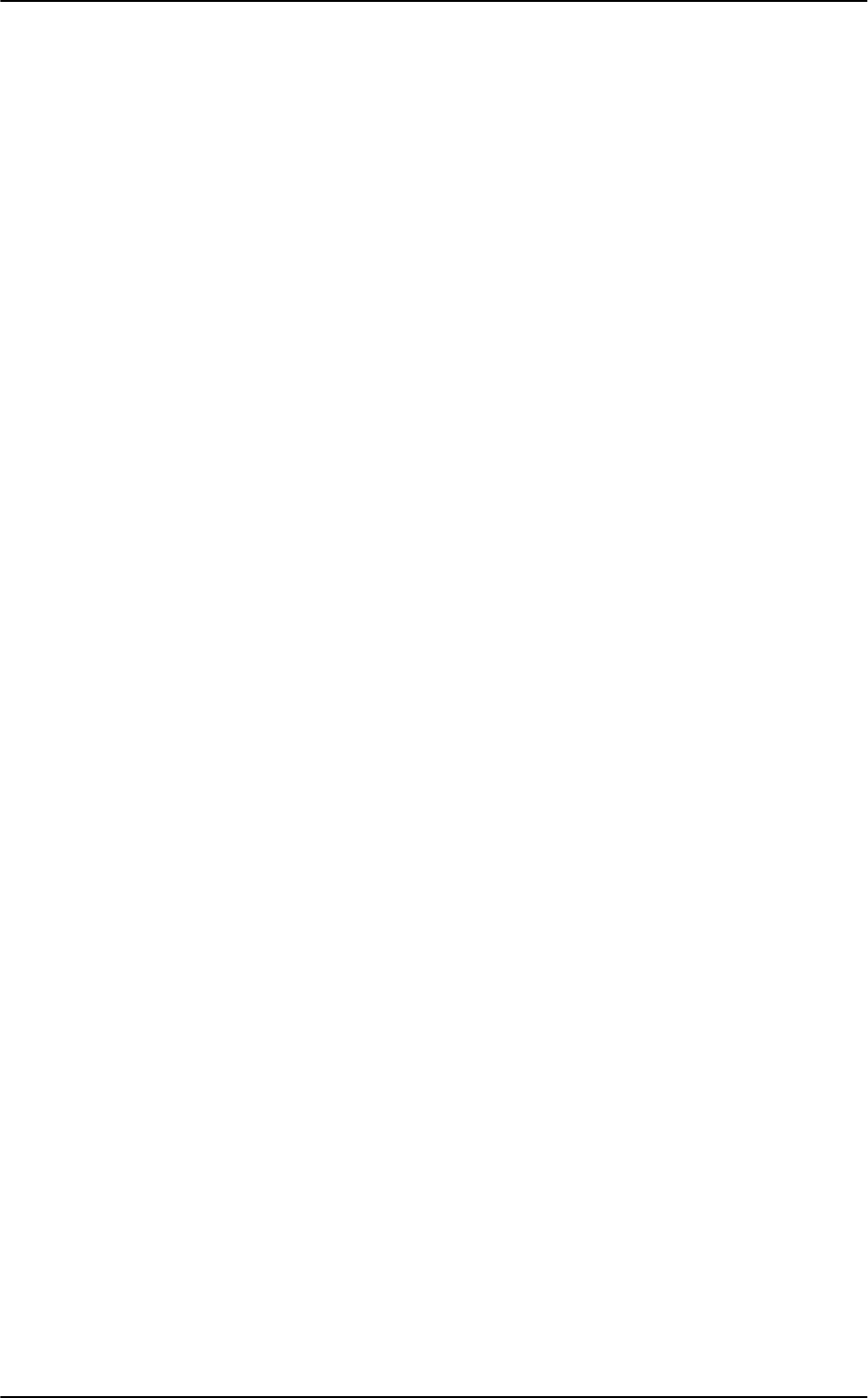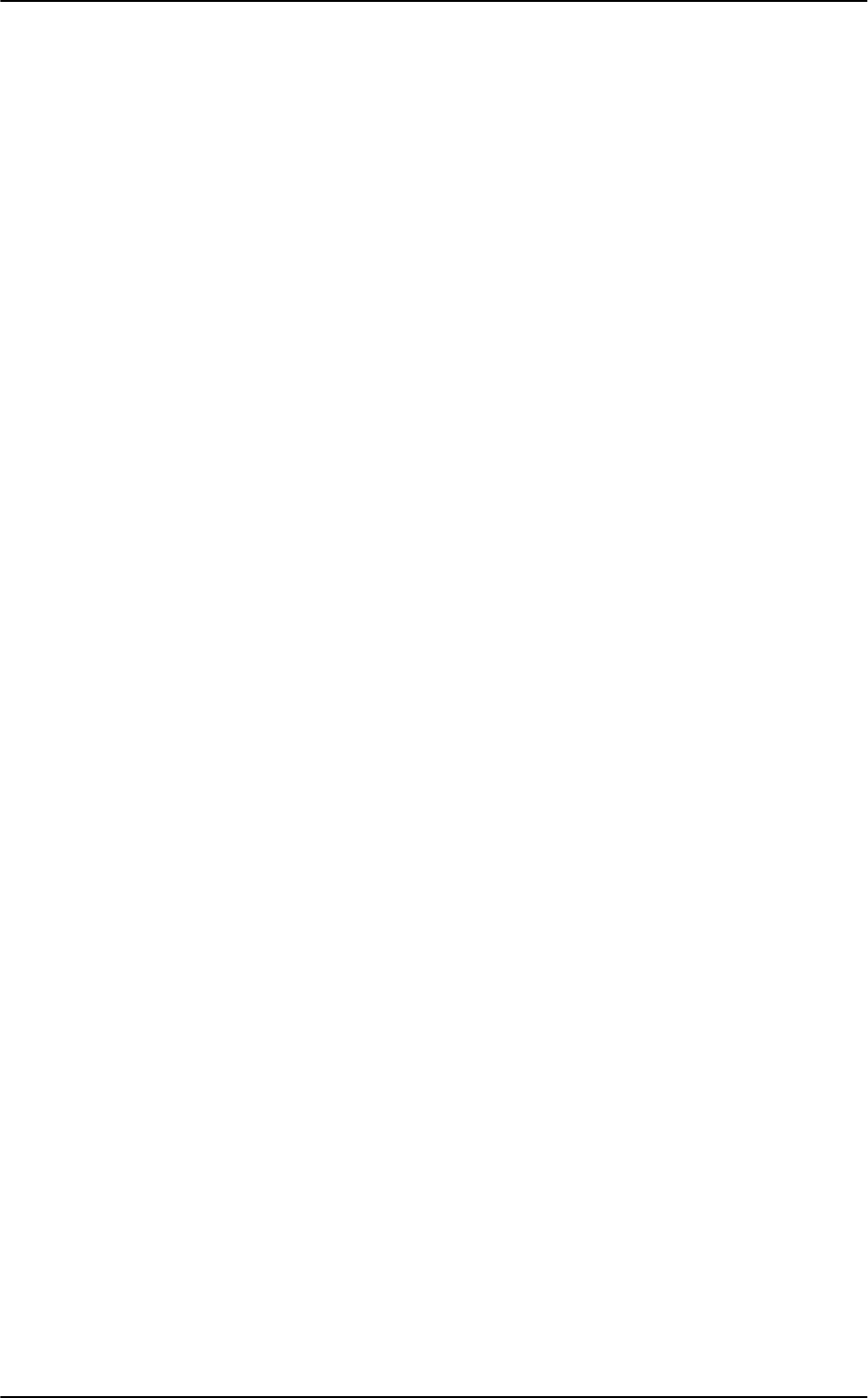
Nikon D70/D70s User’s Guide
ISO: I use 200 as explained of the first page. If you just took a picture be sure to tap the shutter
button to return the camera to the taking mode. If you don't and are viewing a photo you just made
the button will swap among the various multi-image playback modes!
WB (White Balance): I use AUTO -3 (A -3) and use an 81A glass warming filter as explained on the
first page. See my White Balance page for more details about what this adjustment does and why you
care. To choose different settings, press and hold the WB button and turn the rear knob. Look at the
top LCD and you'll see the little sun and cloud etc. icons cycle as you turn the knob.
To set the D70 to give accurate color under any arbitrary weird combination of lighting you can use a
manual white balance mode called PRE(set). It's shown as the PRE icon on the far right of the top
LCD, just past the Shade icon. Spin the knob while holding WB until you get to PRE. Release the
button. Press and hold the WB button again for several seconds until it makes PRE blink. Point the
camera at something white or gray that's in the same light as the subject and press the shutter. If
"Gd" flashes you're good. If "nG" (no good) flashes, try again. You can cheat (I do) and point the
camera at a broad light source, like a fluorescent fixture, and get great results without having to carry
or find a gray or white card.
The PREset mode is used to tell the camera what's supposed to be neutral. Once you've set this the
camera corrects all the colors to keep neutral grays and whites as neutral grays and whites. This
usually gives great colors for everything else in the same light.
QUAL: I use NORM - L, or NORMal compression, Large (3,008 x 2,000) JPEG, as explained of the first
page.
Checkerboard: this lets you see one, four or nine images on the screen during playback. Press the
button to switch among these modes.
? / Key: In playback it protects (locks) the image from erasure. Warning 1.): it marks the file so well
that it won't empty out of my trash on my computer unless I go in and remark the file on my
computer first. Warning 2.): these images are erased from your memory card when you format
anyway. I don't use this lock feature. When setting menus the "?" will give more information about
your settings.
Magnifying Glass: Press to zoom in on image. When you do this you can zoom in more by pressing
the checkerboard button and spinning the rear dial. You can use the thumb switch to scroll around the
image.
ENTER: Used while playing with the menus.
Lock Switch: This is the L - dot (lock - unlock) switch below the four-way thumb switch. The dot
(unlocked) position lets you move the AF area with the rocker button. The L (locked) position prevents
moving the selected AF area. It doesn't lock your ability to navigate the menus, which is a huge
advantage over the older professional D1X! I usually leave it in dot to allow me to select different AF
areas.
Trash Can: Press once, then press again to confirm and delete an image during playback.
© Ken Rockwell 8 of 8