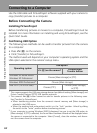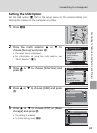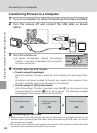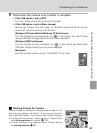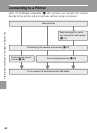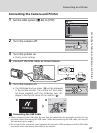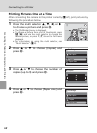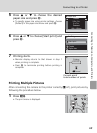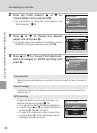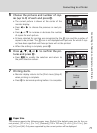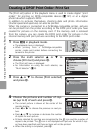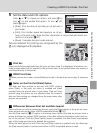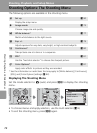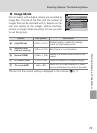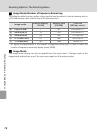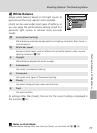70
Connecting to a Printer
Connecting to Televisions, Computers, and Printers
2 Press the multi selector G or H to
choose [Paper size] and press d.
• For information on using the multi selector, see
“Multi Selector” (c 8).
3 Press G or H to choose the desired
paper size and press d.
• To specify paper size using printer settings, choose
[Default] in the paper size menu and press d.
4 Press G or H to choose [Print selection],
[Print all images] or [DPOF printing] and
press d.
Print selection
Select pictures and specify the number of prints for each picture. Proceed to
step 5.
Print all images
All pictures stored in the internal memory or memory card are printed. Pro-
ceed to step 7.
DPOF printing
Pictures for which a print order has been cre-
ated are printed accordingly (c 72).
• The options for DPOF printing are displayed.
• To print, press G or H to choose [Start print]
and press d. Proceed to step 7.
• To view the current print order, choose [Con-
firm] and press d. Print order details will be
displayed. Proceed to step 6.
Print menu
Print selection
Print all images
DPOF printing
Paper size
Paper size
Default
3.5 x 5 in.
5 x 7 in.
Postcard
100 x 150mm
Print menu
Print selection
Print all images
DPOF printing
Paper size
DPOF printing
005 prints
Start print
Confirm
Cancel