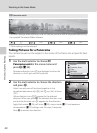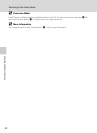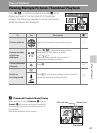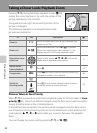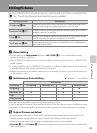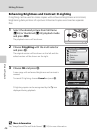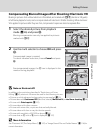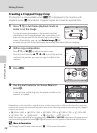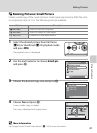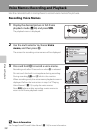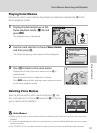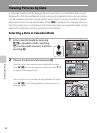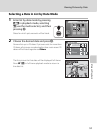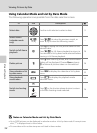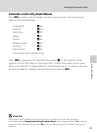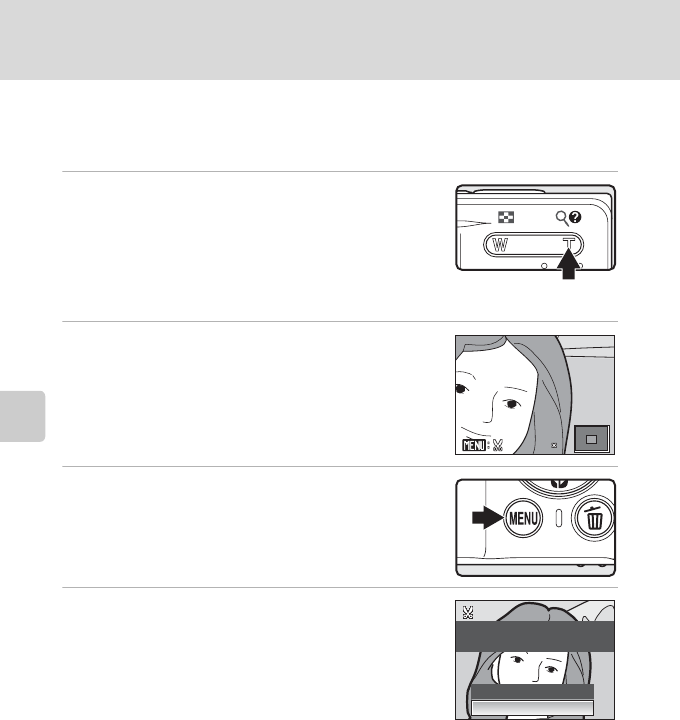
48
Editing Pictures
More on Playback
Creating a Cropped Copy: Crop
This function is only available when u is displayed in the monitor with
playback zoom (A 44) enabled. Cropped copies are stored as separate files.
1 Press g (i) in full-frame playback mode to
zoom in on the image.
To crop pictures that appear in the portrait (vertical)
orientation in full-frame playback, you must zoom in at
least until the picture fills the left and right sides of the
screen. Alternatively, you can use Rotate image (A96)
to rotate the picture to the landscape (horizontal) orientation before cropping.
2 Refine copy composition.
Press g (i) or f (h) to adjust the zoom ratio.
Press the multi selector H, I, J or K to scroll the picture
until only the portion you want to copy is visible in the
monitor.
3 Press d.
4 Use the multi selector to choose Yes and
press k.
A new picture, containing only the portion visible in the
monitor, is created.
Depending on the size of the original picture and the zoom ratio in effect at the time the copy was
created, the camera will automatically select one of the following image-mode settings for cropped
copies (unit: pixels).
When the image-mode setting for a cropped copy is
320
×
240
or
160
×
120
, a gray frame will appear around
the picture during playback, and the
m
or
n
small picture icons will appear on the left side of the monitor.
D More Information
See “Image/Sound File and Folder Names” (A 116) for more information.
•
y
3,264 × 2,448
•
e
2,592 × 1,944
•
g
2,048 × 1,536
•
h
1,600 × 1,200
•
i
1,280 × 960
•
j
1,024 × 768
•
k
640 × 480
•
l
320 × 240
•
m
160 × 120
4.
4.0
4.0
Save this image as
displayed?
No
Ye s