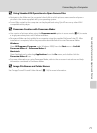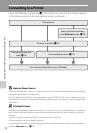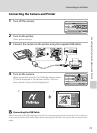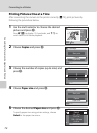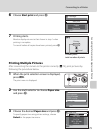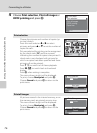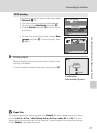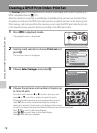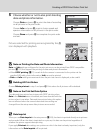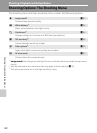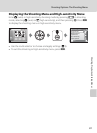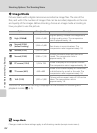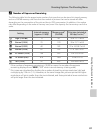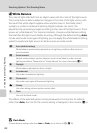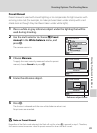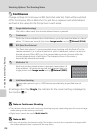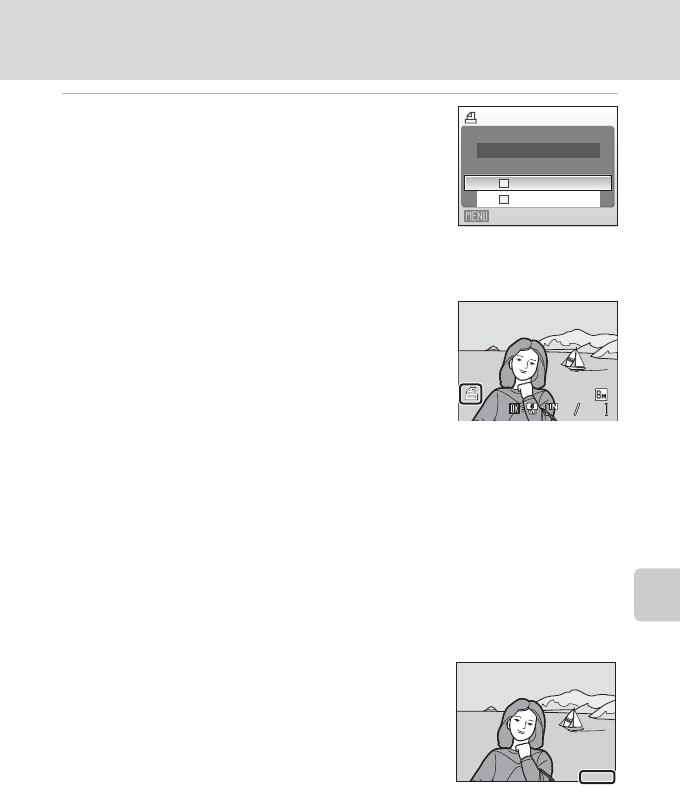
79
Creating a DPOF Print Order: Print Set
Connecting to Televisions, Computers and Printers
5 Choose whether or not to also print shooting
date and photo information.
Choose Date and press k to print the date of recording
on all pictures in the print order.
Choose Info and press k to print shutter speed and
aperture information on all pictures in the print order.
Choose Done and press k to complete the print order
and exit.
Pictures selected for printing are recognized by the w
icon displayed with playback.
B Note on Printing the Date and Photo Information
Date and Info settings configured in the print set menu can be printed from DPOF-compatible
printers (A132) that support the printing of dates and photo information.
• When DPOF printing (A77) is used while the camera is connected to the printer via the
supplied USB cable, photo information (Info) cannot be printed.
• Date and Info settings are reset each time the print set menu is displayed, so be careful.
C Deleting All Print Orders
Choose Delete print set in step 3 and press k. Print orders for all pictures will be deleted.
C Note on the Print Set Date Option
The date and time printed on pictures with DPOF printing when
Date in the Print set menu is enabled, are those recorded with the
picture when it was taken. Date and time printed using this option
are not affected when the camera’s date and time setting are
changed from the setup menu after pictures are recorded.
D Date Imprint
When you use Date imprint in the setup menu (A 105), the date is imprinted directly onto pictures
and recorded. When the date is imprinted on a picture, this date can be printed regardless of
whether the printer supports date printing.
If you apply Print set date settings on a picture on which the date is already imprinted, only the
information set for Date imprint will be printed.
Print set
Exit
Info
Date
Done
0004.JPG
0004.JPG
44
15/05/2008 15:30
15/05/2008 15:30
0004.JPG
44
15/05/2008 15:30
15.05.2008
15.05.2008
15.05.2008